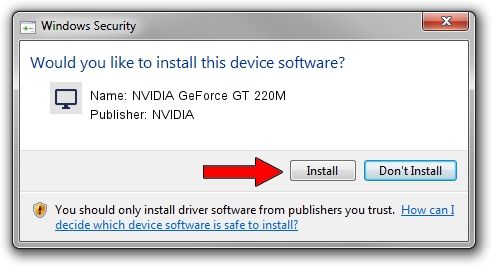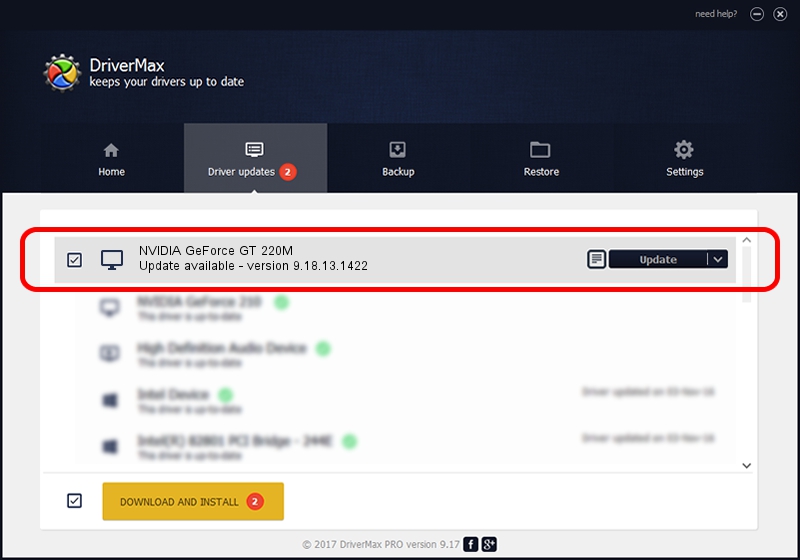Advertising seems to be blocked by your browser.
The ads help us provide this software and web site to you for free.
Please support our project by allowing our site to show ads.
Home /
Manufacturers /
NVIDIA /
NVIDIA GeForce GT 220M /
PCI/VEN_10DE&DEV_0654&SUBSYS_1AD21043 /
9.18.13.1422 Mar 14, 2013
NVIDIA NVIDIA GeForce GT 220M - two ways of downloading and installing the driver
NVIDIA GeForce GT 220M is a Display Adapters device. This driver was developed by NVIDIA. The hardware id of this driver is PCI/VEN_10DE&DEV_0654&SUBSYS_1AD21043.
1. How to manually install NVIDIA NVIDIA GeForce GT 220M driver
- You can download from the link below the driver installer file for the NVIDIA NVIDIA GeForce GT 220M driver. The archive contains version 9.18.13.1422 released on 2013-03-14 of the driver.
- Start the driver installer file from a user account with the highest privileges (rights). If your User Access Control Service (UAC) is enabled please accept of the driver and run the setup with administrative rights.
- Go through the driver setup wizard, which will guide you; it should be pretty easy to follow. The driver setup wizard will analyze your PC and will install the right driver.
- When the operation finishes restart your computer in order to use the updated driver. As you can see it was quite smple to install a Windows driver!
Download size of the driver: 162081147 bytes (154.57 MB)
Driver rating 4.6 stars out of 3592 votes.
This driver is fully compatible with the following versions of Windows:
- This driver works on Windows Vista 64 bits
- This driver works on Windows 7 64 bits
- This driver works on Windows 8 64 bits
- This driver works on Windows 8.1 64 bits
- This driver works on Windows 10 64 bits
- This driver works on Windows 11 64 bits
2. The easy way: using DriverMax to install NVIDIA NVIDIA GeForce GT 220M driver
The advantage of using DriverMax is that it will setup the driver for you in the easiest possible way and it will keep each driver up to date. How can you install a driver with DriverMax? Let's take a look!
- Open DriverMax and press on the yellow button named ~SCAN FOR DRIVER UPDATES NOW~. Wait for DriverMax to analyze each driver on your PC.
- Take a look at the list of driver updates. Scroll the list down until you locate the NVIDIA NVIDIA GeForce GT 220M driver. Click the Update button.
- Enjoy using the updated driver! :)

Jun 11 2024 5:33AM / Written by Daniel Statescu for DriverMax
follow @DanielStatescu