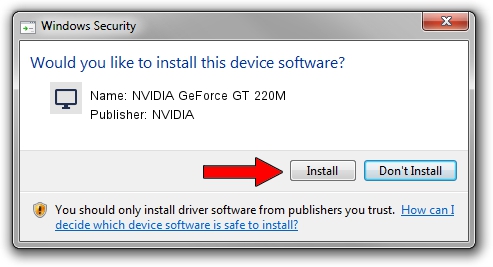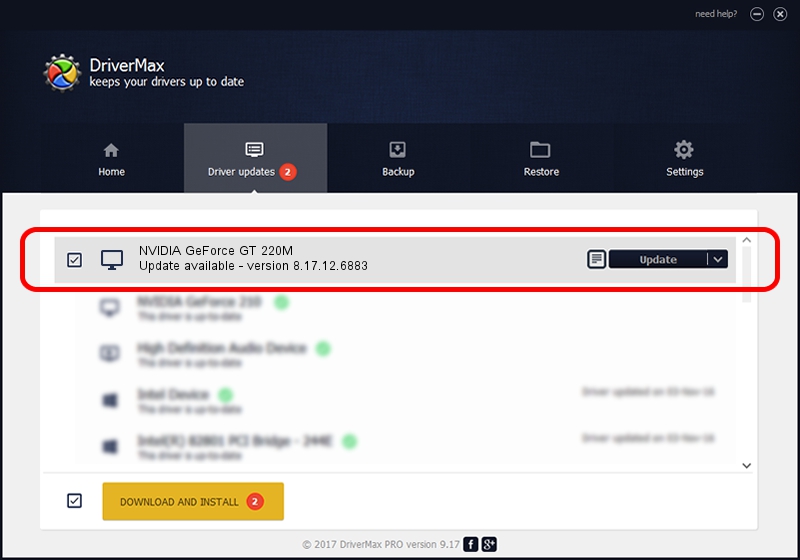Advertising seems to be blocked by your browser.
The ads help us provide this software and web site to you for free.
Please support our project by allowing our site to show ads.
Home /
Manufacturers /
NVIDIA /
NVIDIA GeForce GT 220M /
PCI/VEN_10DE&DEV_0654&SUBSYS_1AD21043 /
8.17.12.6883 Jun 05, 2011
Driver for NVIDIA NVIDIA GeForce GT 220M - downloading and installing it
NVIDIA GeForce GT 220M is a Display Adapters hardware device. This Windows driver was developed by NVIDIA. PCI/VEN_10DE&DEV_0654&SUBSYS_1AD21043 is the matching hardware id of this device.
1. Manually install NVIDIA NVIDIA GeForce GT 220M driver
- Download the setup file for NVIDIA NVIDIA GeForce GT 220M driver from the link below. This download link is for the driver version 8.17.12.6883 released on 2011-06-05.
- Run the driver installation file from a Windows account with the highest privileges (rights). If your UAC (User Access Control) is running then you will have to confirm the installation of the driver and run the setup with administrative rights.
- Go through the driver installation wizard, which should be quite easy to follow. The driver installation wizard will analyze your PC for compatible devices and will install the driver.
- Shutdown and restart your PC and enjoy the fresh driver, as you can see it was quite smple.
Size of this driver: 84255028 bytes (80.35 MB)
This driver received an average rating of 4.6 stars out of 88362 votes.
This driver is compatible with the following versions of Windows:
- This driver works on Windows Vista 32 bits
- This driver works on Windows 7 32 bits
- This driver works on Windows 8 32 bits
- This driver works on Windows 8.1 32 bits
- This driver works on Windows 10 32 bits
- This driver works on Windows 11 32 bits
2. Using DriverMax to install NVIDIA NVIDIA GeForce GT 220M driver
The most important advantage of using DriverMax is that it will setup the driver for you in the easiest possible way and it will keep each driver up to date. How easy can you install a driver with DriverMax? Let's take a look!
- Start DriverMax and click on the yellow button that says ~SCAN FOR DRIVER UPDATES NOW~. Wait for DriverMax to scan and analyze each driver on your PC.
- Take a look at the list of detected driver updates. Search the list until you locate the NVIDIA NVIDIA GeForce GT 220M driver. Click the Update button.
- That's it, you installed your first driver!

Jul 30 2016 6:01PM / Written by Daniel Statescu for DriverMax
follow @DanielStatescu