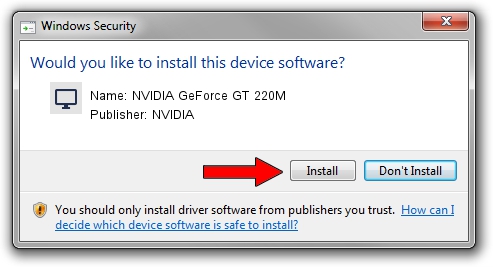Advertising seems to be blocked by your browser.
The ads help us provide this software and web site to you for free.
Please support our project by allowing our site to show ads.
Home /
Manufacturers /
NVIDIA /
NVIDIA GeForce GT 220M /
PCI/VEN_10DE&DEV_0654&SUBSYS_1AD21043 /
6.14.12.6813 Apr 10, 2011
Download and install NVIDIA NVIDIA GeForce GT 220M driver
NVIDIA GeForce GT 220M is a Display Adapters device. This driver was developed by NVIDIA. The hardware id of this driver is PCI/VEN_10DE&DEV_0654&SUBSYS_1AD21043; this string has to match your hardware.
1. Manually install NVIDIA NVIDIA GeForce GT 220M driver
- Download the setup file for NVIDIA NVIDIA GeForce GT 220M driver from the link below. This is the download link for the driver version 6.14.12.6813 dated 2011-04-10.
- Start the driver installation file from a Windows account with the highest privileges (rights). If your User Access Control (UAC) is running then you will have to accept of the driver and run the setup with administrative rights.
- Follow the driver setup wizard, which should be quite easy to follow. The driver setup wizard will analyze your PC for compatible devices and will install the driver.
- Shutdown and restart your computer and enjoy the updated driver, it is as simple as that.
This driver was rated with an average of 3.1 stars by 42484 users.
2. Installing the NVIDIA NVIDIA GeForce GT 220M driver using DriverMax: the easy way
The most important advantage of using DriverMax is that it will setup the driver for you in just a few seconds and it will keep each driver up to date, not just this one. How easy can you install a driver with DriverMax? Let's follow a few steps!
- Open DriverMax and press on the yellow button named ~SCAN FOR DRIVER UPDATES NOW~. Wait for DriverMax to analyze each driver on your PC.
- Take a look at the list of available driver updates. Scroll the list down until you find the NVIDIA NVIDIA GeForce GT 220M driver. Click the Update button.
- That's all, the driver is now installed!

Jul 13 2016 4:54AM / Written by Daniel Statescu for DriverMax
follow @DanielStatescu