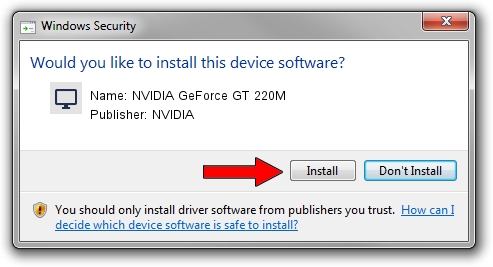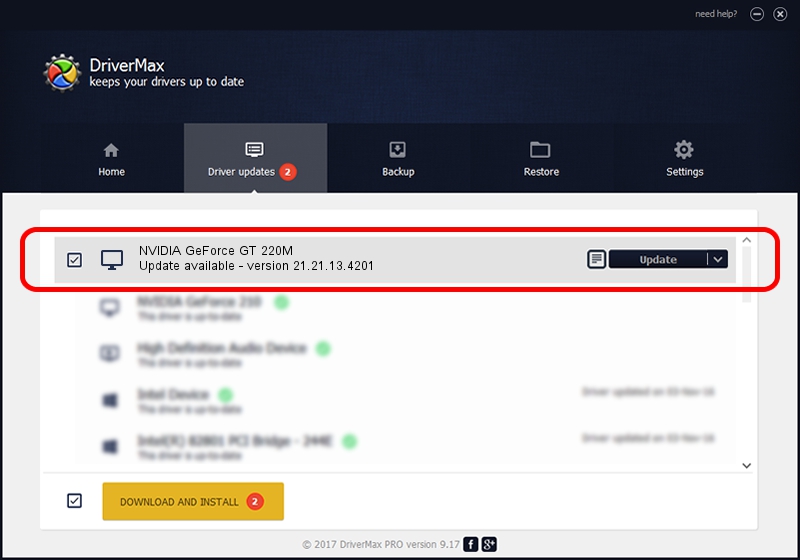Advertising seems to be blocked by your browser.
The ads help us provide this software and web site to you for free.
Please support our project by allowing our site to show ads.
Home /
Manufacturers /
NVIDIA /
NVIDIA GeForce GT 220M /
PCI/VEN_10DE&DEV_0654&SUBSYS_10CA17C0 /
21.21.13.4201 Nov 14, 2016
NVIDIA NVIDIA GeForce GT 220M how to download and install the driver
NVIDIA GeForce GT 220M is a Display Adapters hardware device. This Windows driver was developed by NVIDIA. PCI/VEN_10DE&DEV_0654&SUBSYS_10CA17C0 is the matching hardware id of this device.
1. How to manually install NVIDIA NVIDIA GeForce GT 220M driver
- Download the driver setup file for NVIDIA NVIDIA GeForce GT 220M driver from the link below. This is the download link for the driver version 21.21.13.4201 dated 2016-11-14.
- Start the driver setup file from a Windows account with the highest privileges (rights). If your User Access Control (UAC) is started then you will have to confirm the installation of the driver and run the setup with administrative rights.
- Follow the driver setup wizard, which should be quite easy to follow. The driver setup wizard will analyze your PC for compatible devices and will install the driver.
- Restart your PC and enjoy the updated driver, it is as simple as that.
File size of the driver: 128129609 bytes (122.19 MB)
This driver was rated with an average of 4.7 stars by 59467 users.
This driver is compatible with the following versions of Windows:
- This driver works on Windows Vista 32 bits
- This driver works on Windows 7 32 bits
- This driver works on Windows 8 32 bits
- This driver works on Windows 8.1 32 bits
- This driver works on Windows 10 32 bits
- This driver works on Windows 11 32 bits
2. Installing the NVIDIA NVIDIA GeForce GT 220M driver using DriverMax: the easy way
The advantage of using DriverMax is that it will setup the driver for you in just a few seconds and it will keep each driver up to date, not just this one. How easy can you install a driver using DriverMax? Let's follow a few steps!
- Start DriverMax and push on the yellow button that says ~SCAN FOR DRIVER UPDATES NOW~. Wait for DriverMax to analyze each driver on your PC.
- Take a look at the list of available driver updates. Scroll the list down until you find the NVIDIA NVIDIA GeForce GT 220M driver. Click the Update button.
- That's all, the driver is now installed!

May 17 2024 12:05PM / Written by Daniel Statescu for DriverMax
follow @DanielStatescu