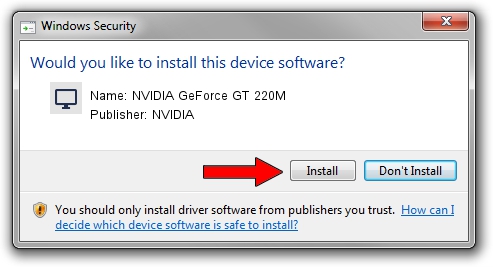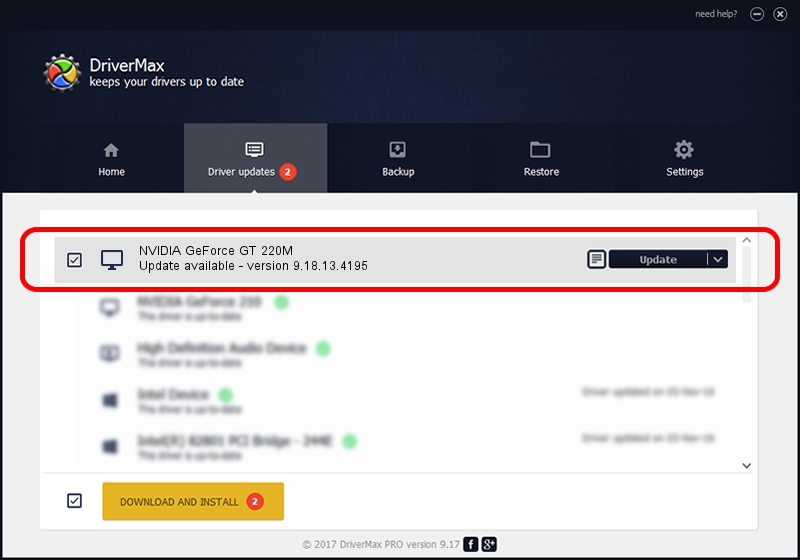Advertising seems to be blocked by your browser.
The ads help us provide this software and web site to you for free.
Please support our project by allowing our site to show ads.
Home /
Manufacturers /
NVIDIA /
NVIDIA GeForce GT 220M /
PCI/VEN_10DE&DEV_0654 /
9.18.13.4195 Jan 29, 2016
NVIDIA NVIDIA GeForce GT 220M how to download and install the driver
NVIDIA GeForce GT 220M is a Display Adapters device. This Windows driver was developed by NVIDIA. The hardware id of this driver is PCI/VEN_10DE&DEV_0654; this string has to match your hardware.
1. NVIDIA NVIDIA GeForce GT 220M driver - how to install it manually
- Download the setup file for NVIDIA NVIDIA GeForce GT 220M driver from the link below. This is the download link for the driver version 9.18.13.4195 dated 2016-01-29.
- Run the driver installation file from a Windows account with administrative rights. If your User Access Control (UAC) is started then you will have to confirm the installation of the driver and run the setup with administrative rights.
- Follow the driver installation wizard, which should be quite easy to follow. The driver installation wizard will analyze your PC for compatible devices and will install the driver.
- Restart your PC and enjoy the fresh driver, it is as simple as that.
The file size of this driver is 185701480 bytes (177.10 MB)
This driver received an average rating of 4.4 stars out of 41324 votes.
This driver is compatible with the following versions of Windows:
- This driver works on Windows Vista 64 bits
- This driver works on Windows 7 64 bits
- This driver works on Windows 8 64 bits
- This driver works on Windows 8.1 64 bits
- This driver works on Windows 10 64 bits
- This driver works on Windows 11 64 bits
2. The easy way: using DriverMax to install NVIDIA NVIDIA GeForce GT 220M driver
The most important advantage of using DriverMax is that it will setup the driver for you in the easiest possible way and it will keep each driver up to date. How easy can you install a driver using DriverMax? Let's see!
- Open DriverMax and click on the yellow button named ~SCAN FOR DRIVER UPDATES NOW~. Wait for DriverMax to scan and analyze each driver on your PC.
- Take a look at the list of available driver updates. Search the list until you find the NVIDIA NVIDIA GeForce GT 220M driver. Click on Update.
- Enjoy using the updated driver! :)

Dec 27 2023 8:04AM / Written by Andreea Kartman for DriverMax
follow @DeeaKartman