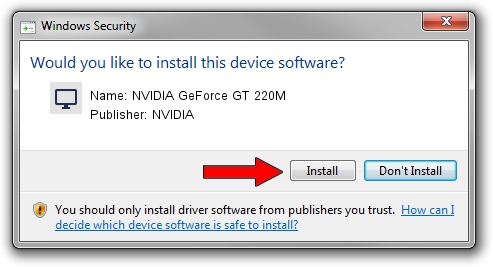Advertising seems to be blocked by your browser.
The ads help us provide this software and web site to you for free.
Please support our project by allowing our site to show ads.
Home /
Manufacturers /
NVIDIA /
NVIDIA GeForce GT 220M /
PCI/VEN_10DE&DEV_0649&SUBSYS_202D1043 /
9.18.13.4192 Oct 13, 2015
NVIDIA NVIDIA GeForce GT 220M driver download and installation
NVIDIA GeForce GT 220M is a Display Adapters hardware device. This Windows driver was developed by NVIDIA. PCI/VEN_10DE&DEV_0649&SUBSYS_202D1043 is the matching hardware id of this device.
1. Manually install NVIDIA NVIDIA GeForce GT 220M driver
- Download the driver setup file for NVIDIA NVIDIA GeForce GT 220M driver from the location below. This download link is for the driver version 9.18.13.4192 dated 2015-10-13.
- Start the driver installation file from a Windows account with the highest privileges (rights). If your UAC (User Access Control) is running then you will have to confirm the installation of the driver and run the setup with administrative rights.
- Go through the driver setup wizard, which should be quite straightforward. The driver setup wizard will scan your PC for compatible devices and will install the driver.
- Shutdown and restart your computer and enjoy the fresh driver, it is as simple as that.
This driver received an average rating of 3.6 stars out of 39983 votes.
2. The easy way: using DriverMax to install NVIDIA NVIDIA GeForce GT 220M driver
The advantage of using DriverMax is that it will setup the driver for you in the easiest possible way and it will keep each driver up to date, not just this one. How can you install a driver using DriverMax? Let's see!
- Open DriverMax and press on the yellow button named ~SCAN FOR DRIVER UPDATES NOW~. Wait for DriverMax to scan and analyze each driver on your PC.
- Take a look at the list of detected driver updates. Scroll the list down until you find the NVIDIA NVIDIA GeForce GT 220M driver. Click on Update.
- That's it, you installed your first driver!

Sep 10 2024 1:49PM / Written by Daniel Statescu for DriverMax
follow @DanielStatescu