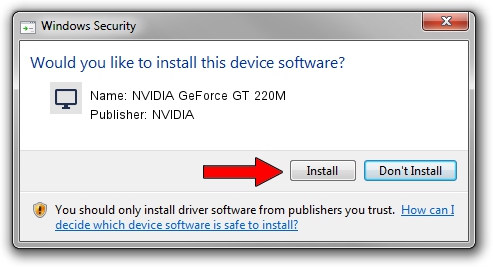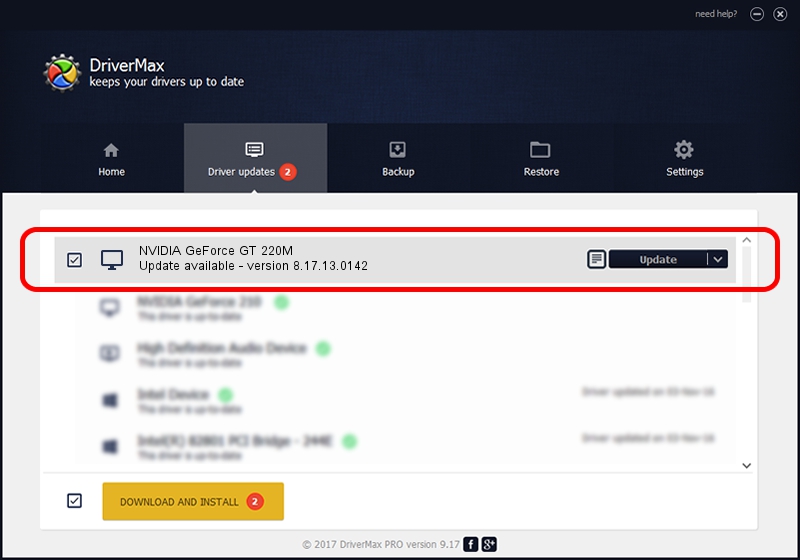Advertising seems to be blocked by your browser.
The ads help us provide this software and web site to you for free.
Please support our project by allowing our site to show ads.
Home /
Manufacturers /
NVIDIA /
NVIDIA GeForce GT 220M /
PCI/VEN_10DE&DEV_0649&SUBSYS_202D1043 /
8.17.13.0142 May 15, 2012
NVIDIA NVIDIA GeForce GT 220M driver download and installation
NVIDIA GeForce GT 220M is a Display Adapters device. The Windows version of this driver was developed by NVIDIA. The hardware id of this driver is PCI/VEN_10DE&DEV_0649&SUBSYS_202D1043; this string has to match your hardware.
1. Manually install NVIDIA NVIDIA GeForce GT 220M driver
- You can download from the link below the driver installer file for the NVIDIA NVIDIA GeForce GT 220M driver. The archive contains version 8.17.13.0142 released on 2012-05-15 of the driver.
- Run the driver installer file from a user account with administrative rights. If your User Access Control Service (UAC) is enabled please accept of the driver and run the setup with administrative rights.
- Go through the driver setup wizard, which will guide you; it should be quite easy to follow. The driver setup wizard will analyze your PC and will install the right driver.
- When the operation finishes shutdown and restart your computer in order to use the updated driver. As you can see it was quite smple to install a Windows driver!
Download size of the driver: 148325025 bytes (141.45 MB)
This driver was installed by many users and received an average rating of 4 stars out of 22801 votes.
This driver is fully compatible with the following versions of Windows:
- This driver works on Windows Vista 64 bits
- This driver works on Windows 7 64 bits
- This driver works on Windows 8 64 bits
- This driver works on Windows 8.1 64 bits
- This driver works on Windows 10 64 bits
- This driver works on Windows 11 64 bits
2. Installing the NVIDIA NVIDIA GeForce GT 220M driver using DriverMax: the easy way
The most important advantage of using DriverMax is that it will install the driver for you in the easiest possible way and it will keep each driver up to date. How can you install a driver using DriverMax? Let's see!
- Start DriverMax and click on the yellow button that says ~SCAN FOR DRIVER UPDATES NOW~. Wait for DriverMax to scan and analyze each driver on your computer.
- Take a look at the list of driver updates. Scroll the list down until you find the NVIDIA NVIDIA GeForce GT 220M driver. Click on Update.
- That's all, the driver is now installed!

Jul 9 2016 6:49AM / Written by Andreea Kartman for DriverMax
follow @DeeaKartman