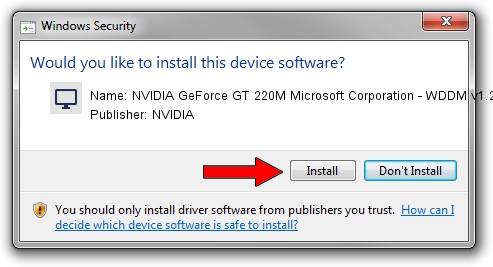Advertising seems to be blocked by your browser.
The ads help us provide this software and web site to you for free.
Please support our project by allowing our site to show ads.
Home /
Manufacturers /
NVIDIA /
NVIDIA GeForce GT 220M Microsoft Corporation - WDDM v1.2 /
PCI/VEN_10DE&DEV_0649&SUBSYS_202D1043 /
9.18.12.9665 Apr 22, 2012
NVIDIA NVIDIA GeForce GT 220M Microsoft Corporation - WDDM v1.2 driver download and installation
NVIDIA GeForce GT 220M Microsoft Corporation - WDDM v1.2 is a Display Adapters device. This Windows driver was developed by NVIDIA. The hardware id of this driver is PCI/VEN_10DE&DEV_0649&SUBSYS_202D1043; this string has to match your hardware.
1. Install NVIDIA NVIDIA GeForce GT 220M Microsoft Corporation - WDDM v1.2 driver manually
- Download the driver setup file for NVIDIA NVIDIA GeForce GT 220M Microsoft Corporation - WDDM v1.2 driver from the link below. This is the download link for the driver version 9.18.12.9665 released on 2012-04-22.
- Run the driver setup file from a Windows account with administrative rights. If your UAC (User Access Control) is running then you will have to confirm the installation of the driver and run the setup with administrative rights.
- Follow the driver setup wizard, which should be pretty straightforward. The driver setup wizard will analyze your PC for compatible devices and will install the driver.
- Restart your PC and enjoy the new driver, as you can see it was quite smple.
File size of the driver: 18535179 bytes (17.68 MB)
This driver was installed by many users and received an average rating of 4.9 stars out of 42131 votes.
This driver is fully compatible with the following versions of Windows:
- This driver works on Windows 8 32 bits
- This driver works on Windows 8.1 32 bits
- This driver works on Windows 10 32 bits
- This driver works on Windows 11 32 bits
2. How to use DriverMax to install NVIDIA NVIDIA GeForce GT 220M Microsoft Corporation - WDDM v1.2 driver
The advantage of using DriverMax is that it will install the driver for you in just a few seconds and it will keep each driver up to date. How can you install a driver using DriverMax? Let's follow a few steps!
- Open DriverMax and click on the yellow button named ~SCAN FOR DRIVER UPDATES NOW~. Wait for DriverMax to analyze each driver on your computer.
- Take a look at the list of detected driver updates. Scroll the list down until you find the NVIDIA NVIDIA GeForce GT 220M Microsoft Corporation - WDDM v1.2 driver. Click on Update.
- That's all, the driver is now installed!

Jul 22 2016 1:43PM / Written by Dan Armano for DriverMax
follow @danarm