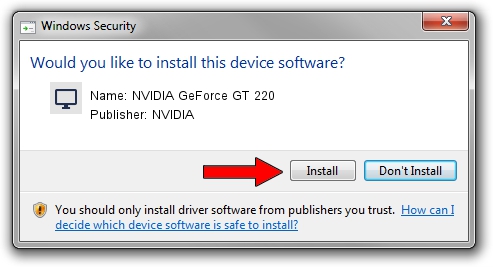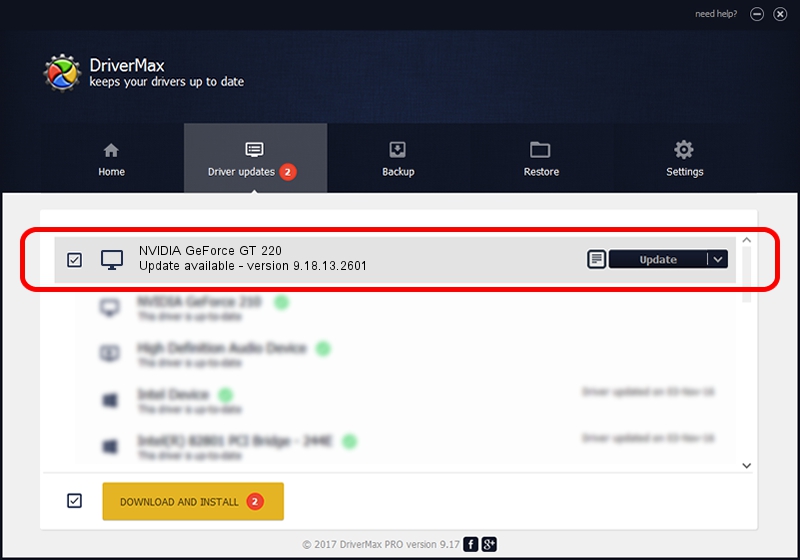Advertising seems to be blocked by your browser.
The ads help us provide this software and web site to you for free.
Please support our project by allowing our site to show ads.
Home /
Manufacturers /
NVIDIA /
NVIDIA GeForce GT 220 /
PCI/VEN_10DE&DEV_0CAC /
9.18.13.2601 Jun 22, 2013
NVIDIA NVIDIA GeForce GT 220 how to download and install the driver
NVIDIA GeForce GT 220 is a Display Adapters hardware device. The developer of this driver was NVIDIA. The hardware id of this driver is PCI/VEN_10DE&DEV_0CAC; this string has to match your hardware.
1. Manually install NVIDIA NVIDIA GeForce GT 220 driver
- Download the setup file for NVIDIA NVIDIA GeForce GT 220 driver from the link below. This is the download link for the driver version 9.18.13.2601 released on 2013-06-22.
- Start the driver installation file from a Windows account with the highest privileges (rights). If your UAC (User Access Control) is enabled then you will have to accept of the driver and run the setup with administrative rights.
- Follow the driver setup wizard, which should be pretty easy to follow. The driver setup wizard will scan your PC for compatible devices and will install the driver.
- Shutdown and restart your PC and enjoy the fresh driver, it is as simple as that.
This driver received an average rating of 3 stars out of 90945 votes.
2. The easy way: using DriverMax to install NVIDIA NVIDIA GeForce GT 220 driver
The most important advantage of using DriverMax is that it will install the driver for you in the easiest possible way and it will keep each driver up to date, not just this one. How easy can you install a driver with DriverMax? Let's see!
- Start DriverMax and push on the yellow button that says ~SCAN FOR DRIVER UPDATES NOW~. Wait for DriverMax to analyze each driver on your computer.
- Take a look at the list of driver updates. Scroll the list down until you locate the NVIDIA NVIDIA GeForce GT 220 driver. Click on Update.
- That's all, the driver is now installed!

Aug 1 2016 6:37PM / Written by Andreea Kartman for DriverMax
follow @DeeaKartman