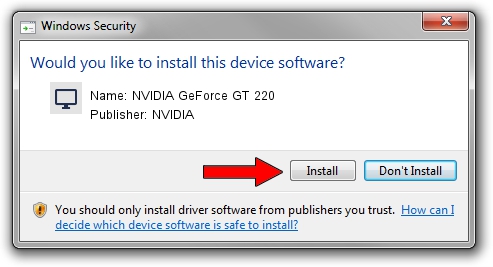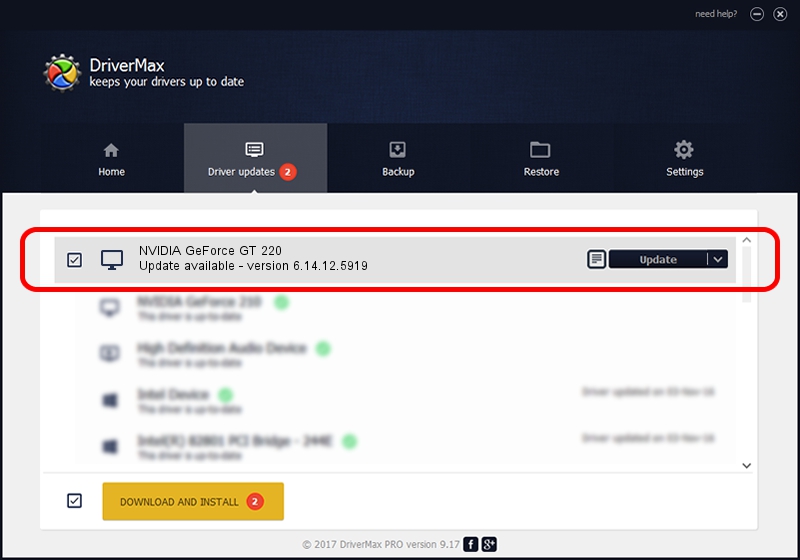Advertising seems to be blocked by your browser.
The ads help us provide this software and web site to you for free.
Please support our project by allowing our site to show ads.
Home /
Manufacturers /
NVIDIA /
NVIDIA GeForce GT 220 /
PCI/VEN_10DE&DEV_0CAC /
6.14.12.5919 Jul 29, 2010
Driver for NVIDIA NVIDIA GeForce GT 220 - downloading and installing it
NVIDIA GeForce GT 220 is a Display Adapters hardware device. This driver was developed by NVIDIA. The hardware id of this driver is PCI/VEN_10DE&DEV_0CAC; this string has to match your hardware.
1. NVIDIA NVIDIA GeForce GT 220 - install the driver manually
- Download the driver setup file for NVIDIA NVIDIA GeForce GT 220 driver from the link below. This download link is for the driver version 6.14.12.5919 released on 2010-07-29.
- Run the driver setup file from a Windows account with administrative rights. If your User Access Control Service (UAC) is started then you will have to confirm the installation of the driver and run the setup with administrative rights.
- Follow the driver setup wizard, which should be pretty straightforward. The driver setup wizard will scan your PC for compatible devices and will install the driver.
- Restart your computer and enjoy the updated driver, as you can see it was quite smple.
Size of this driver: 23672152 bytes (22.58 MB)
This driver was installed by many users and received an average rating of 3.6 stars out of 64074 votes.
This driver is fully compatible with the following versions of Windows:
- This driver works on Windows 2000 32 bits
- This driver works on Windows Server 2003 32 bits
- This driver works on Windows XP 32 bits
2. Installing the NVIDIA NVIDIA GeForce GT 220 driver using DriverMax: the easy way
The advantage of using DriverMax is that it will install the driver for you in the easiest possible way and it will keep each driver up to date, not just this one. How easy can you install a driver with DriverMax? Let's take a look!
- Open DriverMax and push on the yellow button that says ~SCAN FOR DRIVER UPDATES NOW~. Wait for DriverMax to analyze each driver on your PC.
- Take a look at the list of available driver updates. Search the list until you find the NVIDIA NVIDIA GeForce GT 220 driver. Click on Update.
- Enjoy using the updated driver! :)

Jul 23 2016 5:17PM / Written by Andreea Kartman for DriverMax
follow @DeeaKartman