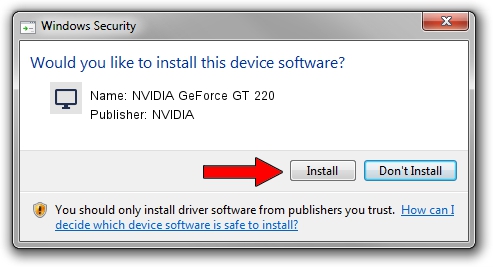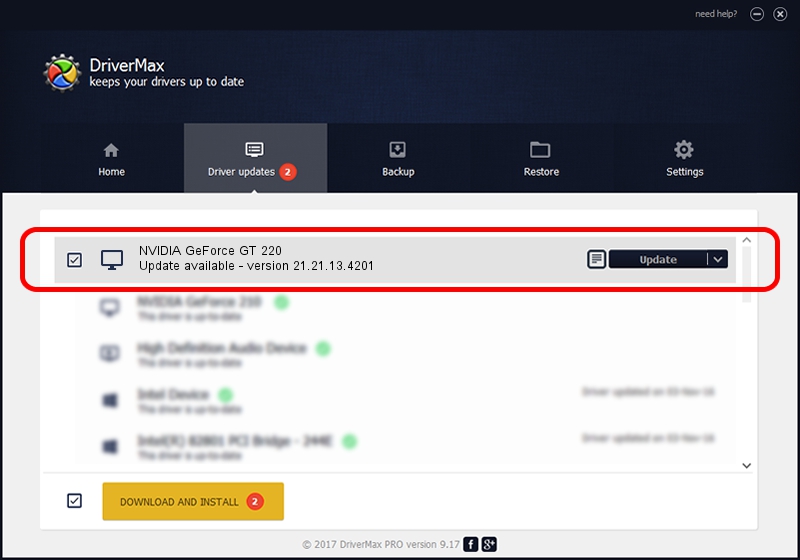Advertising seems to be blocked by your browser.
The ads help us provide this software and web site to you for free.
Please support our project by allowing our site to show ads.
Home /
Manufacturers /
NVIDIA /
NVIDIA GeForce GT 220 /
PCI/VEN_10DE&DEV_0CAC /
21.21.13.4201 Nov 14, 2016
NVIDIA NVIDIA GeForce GT 220 driver download and installation
NVIDIA GeForce GT 220 is a Display Adapters hardware device. The Windows version of this driver was developed by NVIDIA. In order to make sure you are downloading the exact right driver the hardware id is PCI/VEN_10DE&DEV_0CAC.
1. Manually install NVIDIA NVIDIA GeForce GT 220 driver
- You can download from the link below the driver setup file for the NVIDIA NVIDIA GeForce GT 220 driver. The archive contains version 21.21.13.4201 released on 2016-11-14 of the driver.
- Start the driver installer file from a user account with the highest privileges (rights). If your User Access Control (UAC) is started please confirm the installation of the driver and run the setup with administrative rights.
- Go through the driver setup wizard, which will guide you; it should be pretty easy to follow. The driver setup wizard will scan your PC and will install the right driver.
- When the operation finishes restart your PC in order to use the updated driver. It is as simple as that to install a Windows driver!
Driver file size: 127417845 bytes (121.52 MB)
This driver was rated with an average of 4.9 stars by 43137 users.
This driver is fully compatible with the following versions of Windows:
- This driver works on Windows Vista 32 bits
- This driver works on Windows 7 32 bits
- This driver works on Windows 8 32 bits
- This driver works on Windows 8.1 32 bits
- This driver works on Windows 10 32 bits
- This driver works on Windows 11 32 bits
2. How to use DriverMax to install NVIDIA NVIDIA GeForce GT 220 driver
The advantage of using DriverMax is that it will install the driver for you in the easiest possible way and it will keep each driver up to date. How easy can you install a driver using DriverMax? Let's follow a few steps!
- Open DriverMax and click on the yellow button named ~SCAN FOR DRIVER UPDATES NOW~. Wait for DriverMax to analyze each driver on your computer.
- Take a look at the list of driver updates. Scroll the list down until you locate the NVIDIA NVIDIA GeForce GT 220 driver. Click the Update button.
- Enjoy using the updated driver! :)

May 17 2024 4:38AM / Written by Andreea Kartman for DriverMax
follow @DeeaKartman