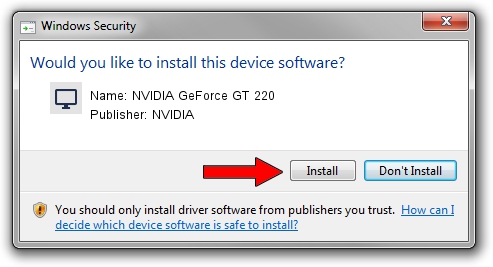Advertising seems to be blocked by your browser.
The ads help us provide this software and web site to you for free.
Please support our project by allowing our site to show ads.
Home /
Manufacturers /
NVIDIA /
NVIDIA GeForce GT 220 /
PCI/VEN_10DE&DEV_0CA5 /
8.17.12.6100 Oct 18, 2010
NVIDIA NVIDIA GeForce GT 220 driver download and installation
NVIDIA GeForce GT 220 is a Display Adapters device. The developer of this driver was NVIDIA. PCI/VEN_10DE&DEV_0CA5 is the matching hardware id of this device.
1. How to manually install NVIDIA NVIDIA GeForce GT 220 driver
- Download the driver setup file for NVIDIA NVIDIA GeForce GT 220 driver from the link below. This is the download link for the driver version 8.17.12.6100 released on 2010-10-18.
- Start the driver installation file from a Windows account with the highest privileges (rights). If your User Access Control Service (UAC) is running then you will have to confirm the installation of the driver and run the setup with administrative rights.
- Go through the driver installation wizard, which should be quite straightforward. The driver installation wizard will scan your PC for compatible devices and will install the driver.
- Restart your computer and enjoy the updated driver, it is as simple as that.
The file size of this driver is 52444182 bytes (50.01 MB)
This driver received an average rating of 5 stars out of 22061 votes.
This driver is compatible with the following versions of Windows:
- This driver works on Windows Vista 32 bits
- This driver works on Windows 7 32 bits
- This driver works on Windows 8 32 bits
- This driver works on Windows 8.1 32 bits
- This driver works on Windows 10 32 bits
- This driver works on Windows 11 32 bits
2. Installing the NVIDIA NVIDIA GeForce GT 220 driver using DriverMax: the easy way
The advantage of using DriverMax is that it will install the driver for you in the easiest possible way and it will keep each driver up to date, not just this one. How easy can you install a driver with DriverMax? Let's follow a few steps!
- Open DriverMax and click on the yellow button that says ~SCAN FOR DRIVER UPDATES NOW~. Wait for DriverMax to analyze each driver on your PC.
- Take a look at the list of detected driver updates. Search the list until you locate the NVIDIA NVIDIA GeForce GT 220 driver. Click the Update button.
- That's all, the driver is now installed!

Aug 3 2016 6:12AM / Written by Daniel Statescu for DriverMax
follow @DanielStatescu