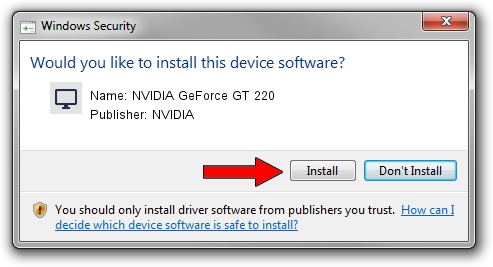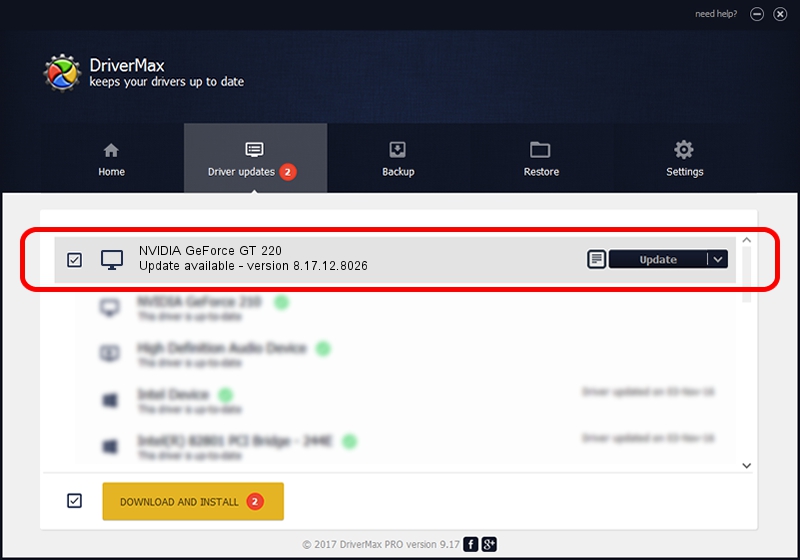Advertising seems to be blocked by your browser.
The ads help us provide this software and web site to you for free.
Please support our project by allowing our site to show ads.
Home /
Manufacturers /
NVIDIA /
NVIDIA GeForce GT 220 /
PCI/VEN_10DE&DEV_0A20&SUBSYS_2160174B /
8.17.12.8026 Aug 03, 2011
NVIDIA NVIDIA GeForce GT 220 driver download and installation
NVIDIA GeForce GT 220 is a Display Adapters device. The developer of this driver was NVIDIA. The hardware id of this driver is PCI/VEN_10DE&DEV_0A20&SUBSYS_2160174B.
1. NVIDIA NVIDIA GeForce GT 220 - install the driver manually
- You can download from the link below the driver installer file for the NVIDIA NVIDIA GeForce GT 220 driver. The archive contains version 8.17.12.8026 released on 2011-08-03 of the driver.
- Run the driver installer file from a user account with administrative rights. If your User Access Control (UAC) is running please accept of the driver and run the setup with administrative rights.
- Follow the driver setup wizard, which will guide you; it should be pretty easy to follow. The driver setup wizard will analyze your PC and will install the right driver.
- When the operation finishes shutdown and restart your PC in order to use the updated driver. As you can see it was quite smple to install a Windows driver!
Driver file size: 67177505 bytes (64.07 MB)
This driver was rated with an average of 4.8 stars by 52472 users.
This driver will work for the following versions of Windows:
- This driver works on Windows Vista 64 bits
- This driver works on Windows 7 64 bits
- This driver works on Windows 8 64 bits
- This driver works on Windows 8.1 64 bits
- This driver works on Windows 10 64 bits
- This driver works on Windows 11 64 bits
2. The easy way: using DriverMax to install NVIDIA NVIDIA GeForce GT 220 driver
The most important advantage of using DriverMax is that it will setup the driver for you in the easiest possible way and it will keep each driver up to date, not just this one. How can you install a driver with DriverMax? Let's see!
- Start DriverMax and push on the yellow button that says ~SCAN FOR DRIVER UPDATES NOW~. Wait for DriverMax to scan and analyze each driver on your computer.
- Take a look at the list of driver updates. Search the list until you find the NVIDIA NVIDIA GeForce GT 220 driver. Click the Update button.
- That's it, you installed your first driver!

Jul 12 2016 7:15PM / Written by Andreea Kartman for DriverMax
follow @DeeaKartman