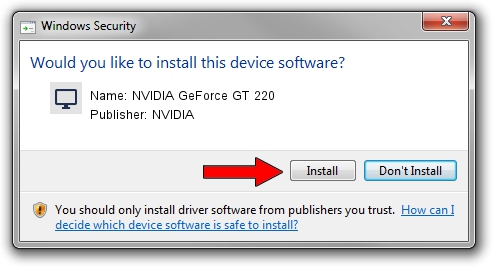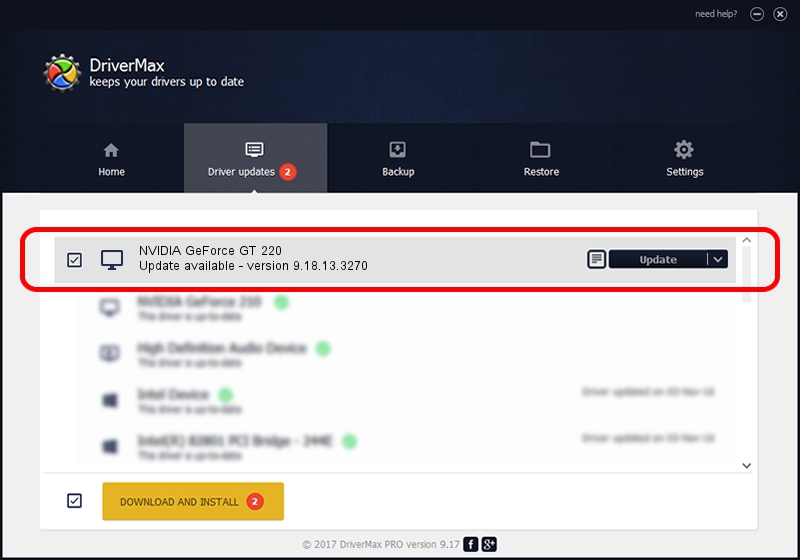Advertising seems to be blocked by your browser.
The ads help us provide this software and web site to you for free.
Please support our project by allowing our site to show ads.
Home /
Manufacturers /
NVIDIA /
NVIDIA GeForce GT 220 /
PCI/VEN_10DE&DEV_0A20&SUBSYS_19111462 /
9.18.13.3270 Feb 23, 2014
NVIDIA NVIDIA GeForce GT 220 driver download and installation
NVIDIA GeForce GT 220 is a Display Adapters hardware device. The developer of this driver was NVIDIA. The hardware id of this driver is PCI/VEN_10DE&DEV_0A20&SUBSYS_19111462; this string has to match your hardware.
1. Install NVIDIA NVIDIA GeForce GT 220 driver manually
- Download the setup file for NVIDIA NVIDIA GeForce GT 220 driver from the link below. This download link is for the driver version 9.18.13.3270 released on 2014-02-23.
- Run the driver setup file from a Windows account with the highest privileges (rights). If your UAC (User Access Control) is running then you will have to accept of the driver and run the setup with administrative rights.
- Follow the driver installation wizard, which should be quite straightforward. The driver installation wizard will scan your PC for compatible devices and will install the driver.
- Restart your computer and enjoy the fresh driver, it is as simple as that.
Download size of the driver: 175404974 bytes (167.28 MB)
This driver was rated with an average of 4 stars by 50563 users.
This driver is compatible with the following versions of Windows:
- This driver works on Windows Vista 64 bits
- This driver works on Windows 7 64 bits
- This driver works on Windows 8 64 bits
- This driver works on Windows 8.1 64 bits
- This driver works on Windows 10 64 bits
- This driver works on Windows 11 64 bits
2. Installing the NVIDIA NVIDIA GeForce GT 220 driver using DriverMax: the easy way
The most important advantage of using DriverMax is that it will install the driver for you in the easiest possible way and it will keep each driver up to date, not just this one. How easy can you install a driver with DriverMax? Let's take a look!
- Start DriverMax and push on the yellow button that says ~SCAN FOR DRIVER UPDATES NOW~. Wait for DriverMax to scan and analyze each driver on your computer.
- Take a look at the list of available driver updates. Search the list until you locate the NVIDIA NVIDIA GeForce GT 220 driver. Click the Update button.
- Enjoy using the updated driver! :)

Jun 5 2024 12:59PM / Written by Dan Armano for DriverMax
follow @danarm