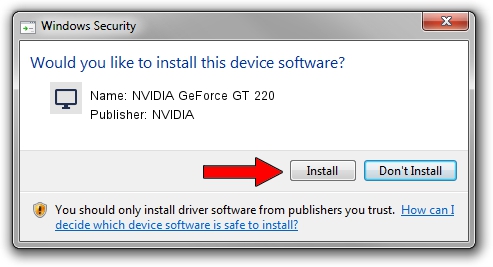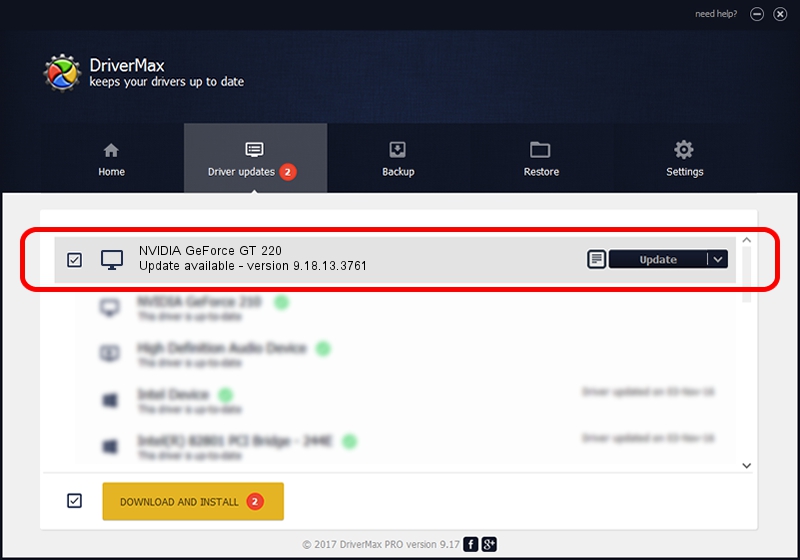Advertising seems to be blocked by your browser.
The ads help us provide this software and web site to you for free.
Please support our project by allowing our site to show ads.
Home /
Manufacturers /
NVIDIA /
NVIDIA GeForce GT 220 /
PCI/VEN_10DE&DEV_0A20&SUBSYS_19101462 /
9.18.13.3761 Apr 11, 2014
NVIDIA NVIDIA GeForce GT 220 - two ways of downloading and installing the driver
NVIDIA GeForce GT 220 is a Display Adapters hardware device. This driver was developed by NVIDIA. In order to make sure you are downloading the exact right driver the hardware id is PCI/VEN_10DE&DEV_0A20&SUBSYS_19101462.
1. NVIDIA NVIDIA GeForce GT 220 - install the driver manually
- You can download from the link below the driver installer file for the NVIDIA NVIDIA GeForce GT 220 driver. The archive contains version 9.18.13.3761 dated 2014-04-11 of the driver.
- Run the driver installer file from a user account with administrative rights. If your User Access Control Service (UAC) is started please confirm the installation of the driver and run the setup with administrative rights.
- Follow the driver setup wizard, which will guide you; it should be quite easy to follow. The driver setup wizard will scan your PC and will install the right driver.
- When the operation finishes shutdown and restart your PC in order to use the updated driver. As you can see it was quite smple to install a Windows driver!
This driver received an average rating of 4 stars out of 32448 votes.
2. How to install NVIDIA NVIDIA GeForce GT 220 driver using DriverMax
The most important advantage of using DriverMax is that it will setup the driver for you in the easiest possible way and it will keep each driver up to date. How easy can you install a driver using DriverMax? Let's follow a few steps!
- Start DriverMax and press on the yellow button named ~SCAN FOR DRIVER UPDATES NOW~. Wait for DriverMax to scan and analyze each driver on your PC.
- Take a look at the list of detected driver updates. Scroll the list down until you find the NVIDIA NVIDIA GeForce GT 220 driver. Click the Update button.
- Finished installing the driver!

Jul 31 2016 2:31PM / Written by Daniel Statescu for DriverMax
follow @DanielStatescu