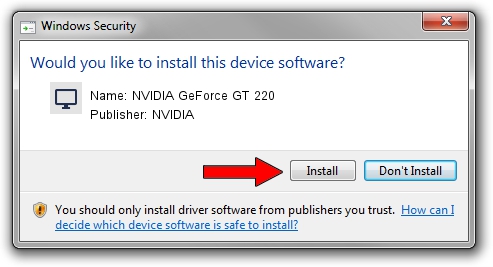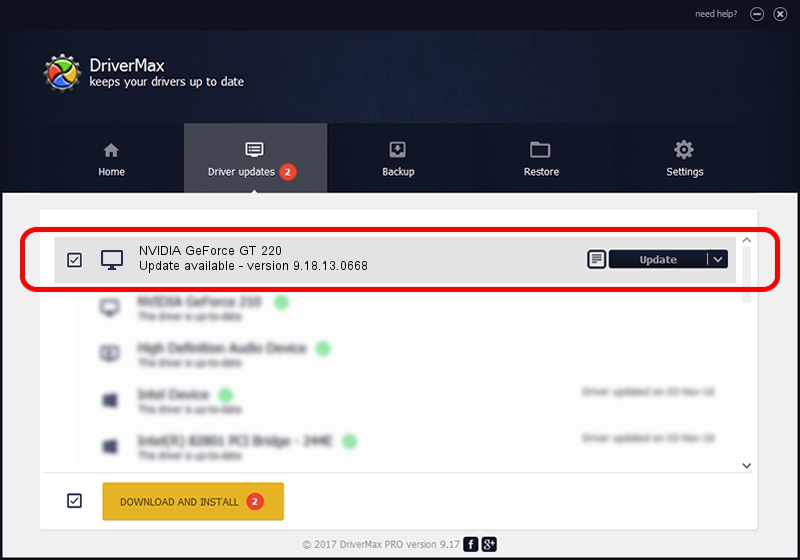Advertising seems to be blocked by your browser.
The ads help us provide this software and web site to you for free.
Please support our project by allowing our site to show ads.
Home /
Manufacturers /
NVIDIA /
NVIDIA GeForce GT 220 /
PCI/VEN_10DE&DEV_0A20&SUBSYS_19101462 /
9.18.13.0668 Sep 17, 2012
Driver for NVIDIA NVIDIA GeForce GT 220 - downloading and installing it
NVIDIA GeForce GT 220 is a Display Adapters hardware device. This driver was developed by NVIDIA. The hardware id of this driver is PCI/VEN_10DE&DEV_0A20&SUBSYS_19101462.
1. How to manually install NVIDIA NVIDIA GeForce GT 220 driver
- Download the setup file for NVIDIA NVIDIA GeForce GT 220 driver from the link below. This download link is for the driver version 9.18.13.0668 released on 2012-09-17.
- Run the driver installation file from a Windows account with the highest privileges (rights). If your User Access Control (UAC) is started then you will have to accept of the driver and run the setup with administrative rights.
- Go through the driver installation wizard, which should be pretty easy to follow. The driver installation wizard will analyze your PC for compatible devices and will install the driver.
- Restart your computer and enjoy the fresh driver, it is as simple as that.
The file size of this driver is 160841146 bytes (153.39 MB)
This driver was rated with an average of 4 stars by 93217 users.
This driver is fully compatible with the following versions of Windows:
- This driver works on Windows Vista 64 bits
- This driver works on Windows 7 64 bits
- This driver works on Windows 8 64 bits
- This driver works on Windows 8.1 64 bits
- This driver works on Windows 10 64 bits
- This driver works on Windows 11 64 bits
2. How to install NVIDIA NVIDIA GeForce GT 220 driver using DriverMax
The most important advantage of using DriverMax is that it will setup the driver for you in the easiest possible way and it will keep each driver up to date. How can you install a driver using DriverMax? Let's follow a few steps!
- Open DriverMax and push on the yellow button named ~SCAN FOR DRIVER UPDATES NOW~. Wait for DriverMax to scan and analyze each driver on your computer.
- Take a look at the list of driver updates. Search the list until you locate the NVIDIA NVIDIA GeForce GT 220 driver. Click on Update.
- Finished installing the driver!

Jul 25 2016 7:10PM / Written by Dan Armano for DriverMax
follow @danarm