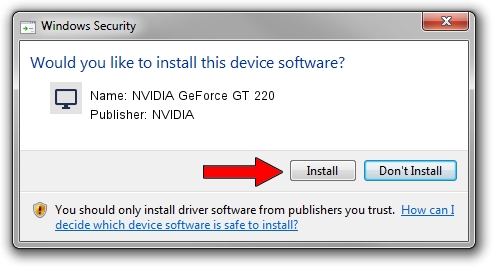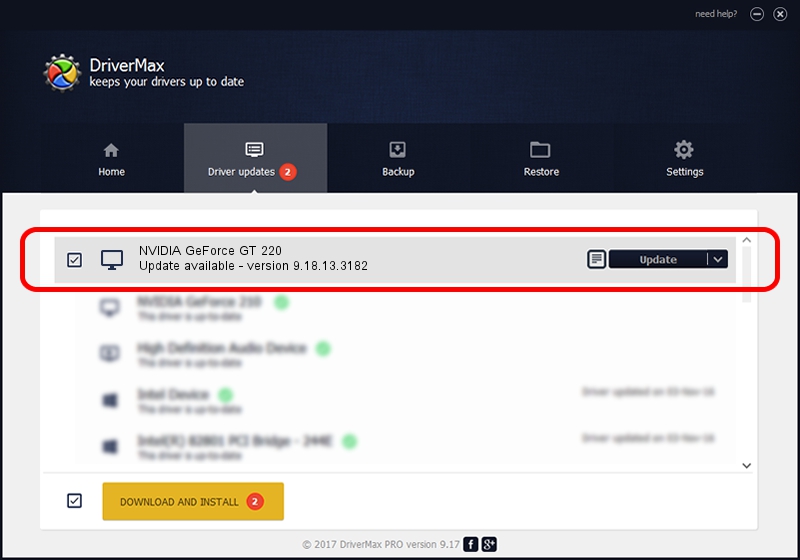Advertising seems to be blocked by your browser.
The ads help us provide this software and web site to you for free.
Please support our project by allowing our site to show ads.
Home /
Manufacturers /
NVIDIA /
NVIDIA GeForce GT 220 /
PCI/VEN_10DE&DEV_0A20&SUBSYS_069A10DE /
9.18.13.3182 Nov 11, 2013
Driver for NVIDIA NVIDIA GeForce GT 220 - downloading and installing it
NVIDIA GeForce GT 220 is a Display Adapters hardware device. This driver was developed by NVIDIA. In order to make sure you are downloading the exact right driver the hardware id is PCI/VEN_10DE&DEV_0A20&SUBSYS_069A10DE.
1. Install NVIDIA NVIDIA GeForce GT 220 driver manually
- Download the driver setup file for NVIDIA NVIDIA GeForce GT 220 driver from the location below. This download link is for the driver version 9.18.13.3182 dated 2013-11-11.
- Run the driver installation file from a Windows account with administrative rights. If your UAC (User Access Control) is enabled then you will have to confirm the installation of the driver and run the setup with administrative rights.
- Follow the driver setup wizard, which should be pretty straightforward. The driver setup wizard will analyze your PC for compatible devices and will install the driver.
- Shutdown and restart your PC and enjoy the updated driver, it is as simple as that.
Driver rating 3.7 stars out of 50841 votes.
2. How to use DriverMax to install NVIDIA NVIDIA GeForce GT 220 driver
The most important advantage of using DriverMax is that it will install the driver for you in just a few seconds and it will keep each driver up to date, not just this one. How can you install a driver with DriverMax? Let's take a look!
- Open DriverMax and press on the yellow button named ~SCAN FOR DRIVER UPDATES NOW~. Wait for DriverMax to analyze each driver on your computer.
- Take a look at the list of driver updates. Scroll the list down until you locate the NVIDIA NVIDIA GeForce GT 220 driver. Click the Update button.
- That's it, you installed your first driver!

Jul 28 2016 1:33PM / Written by Dan Armano for DriverMax
follow @danarm