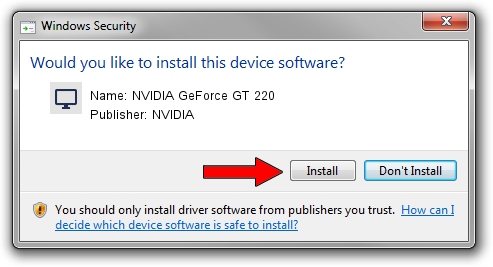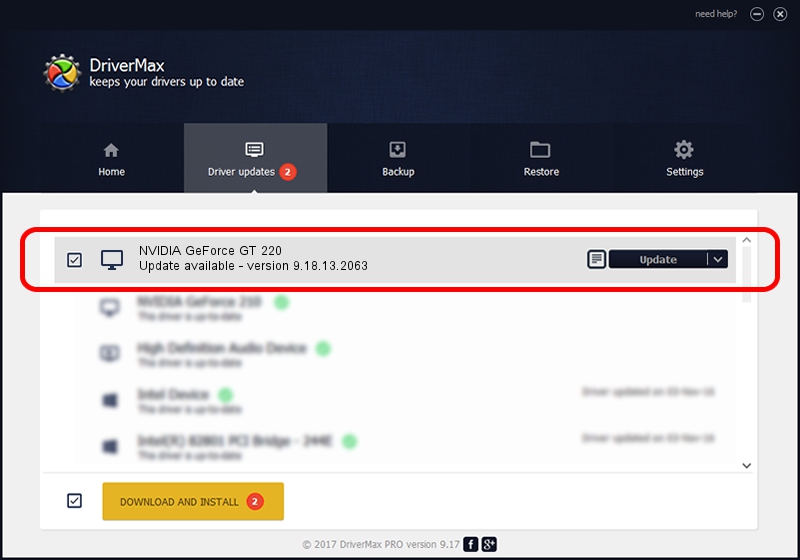Advertising seems to be blocked by your browser.
The ads help us provide this software and web site to you for free.
Please support our project by allowing our site to show ads.
Home /
Manufacturers /
NVIDIA /
NVIDIA GeForce GT 220 /
PCI/VEN_10DE&DEV_0A20 /
9.18.13.2063 Jul 10, 2013
NVIDIA NVIDIA GeForce GT 220 - two ways of downloading and installing the driver
NVIDIA GeForce GT 220 is a Display Adapters hardware device. This driver was developed by NVIDIA. In order to make sure you are downloading the exact right driver the hardware id is PCI/VEN_10DE&DEV_0A20.
1. Manually install NVIDIA NVIDIA GeForce GT 220 driver
- Download the setup file for NVIDIA NVIDIA GeForce GT 220 driver from the link below. This is the download link for the driver version 9.18.13.2063 released on 2013-07-10.
- Start the driver setup file from a Windows account with administrative rights. If your UAC (User Access Control) is running then you will have to confirm the installation of the driver and run the setup with administrative rights.
- Follow the driver setup wizard, which should be quite easy to follow. The driver setup wizard will analyze your PC for compatible devices and will install the driver.
- Shutdown and restart your PC and enjoy the fresh driver, as you can see it was quite smple.
Download size of the driver: 162202616 bytes (154.69 MB)
Driver rating 4.8 stars out of 7498 votes.
This driver was released for the following versions of Windows:
- This driver works on Windows Vista 64 bits
- This driver works on Windows 7 64 bits
- This driver works on Windows 8 64 bits
- This driver works on Windows 8.1 64 bits
- This driver works on Windows 10 64 bits
- This driver works on Windows 11 64 bits
2. The easy way: using DriverMax to install NVIDIA NVIDIA GeForce GT 220 driver
The advantage of using DriverMax is that it will setup the driver for you in the easiest possible way and it will keep each driver up to date, not just this one. How can you install a driver using DriverMax? Let's take a look!
- Start DriverMax and push on the yellow button that says ~SCAN FOR DRIVER UPDATES NOW~. Wait for DriverMax to scan and analyze each driver on your computer.
- Take a look at the list of driver updates. Scroll the list down until you locate the NVIDIA NVIDIA GeForce GT 220 driver. Click the Update button.
- Finished installing the driver!

Jul 24 2024 7:36PM / Written by Daniel Statescu for DriverMax
follow @DanielStatescu