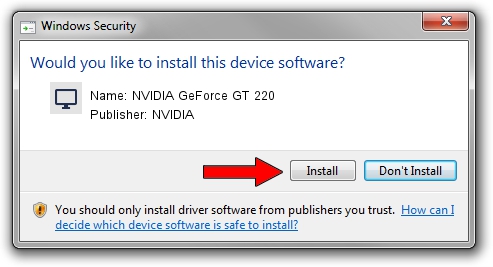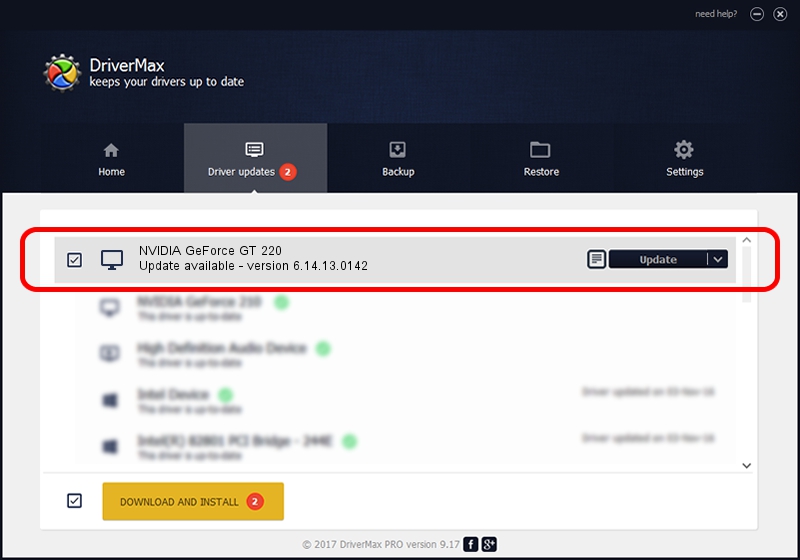Advertising seems to be blocked by your browser.
The ads help us provide this software and web site to you for free.
Please support our project by allowing our site to show ads.
Home /
Manufacturers /
NVIDIA /
NVIDIA GeForce GT 220 /
PCI/VEN_10DE&DEV_0A20 /
6.14.13.0142 May 15, 2012
Driver for NVIDIA NVIDIA GeForce GT 220 - downloading and installing it
NVIDIA GeForce GT 220 is a Display Adapters device. This driver was developed by NVIDIA. In order to make sure you are downloading the exact right driver the hardware id is PCI/VEN_10DE&DEV_0A20.
1. Manually install NVIDIA NVIDIA GeForce GT 220 driver
- You can download from the link below the driver installer file for the NVIDIA NVIDIA GeForce GT 220 driver. The archive contains version 6.14.13.0142 dated 2012-05-15 of the driver.
- Run the driver installer file from a user account with administrative rights. If your User Access Control (UAC) is enabled please confirm the installation of the driver and run the setup with administrative rights.
- Go through the driver setup wizard, which will guide you; it should be quite easy to follow. The driver setup wizard will scan your PC and will install the right driver.
- When the operation finishes shutdown and restart your computer in order to use the updated driver. It is as simple as that to install a Windows driver!
The file size of this driver is 60251013 bytes (57.46 MB)
This driver received an average rating of 4.2 stars out of 25913 votes.
This driver was released for the following versions of Windows:
- This driver works on Windows Server 2003 32 bits
- This driver works on Windows XP 32 bits
2. How to use DriverMax to install NVIDIA NVIDIA GeForce GT 220 driver
The advantage of using DriverMax is that it will setup the driver for you in just a few seconds and it will keep each driver up to date. How can you install a driver using DriverMax? Let's see!
- Open DriverMax and click on the yellow button named ~SCAN FOR DRIVER UPDATES NOW~. Wait for DriverMax to scan and analyze each driver on your computer.
- Take a look at the list of available driver updates. Scroll the list down until you find the NVIDIA NVIDIA GeForce GT 220 driver. Click the Update button.
- That's all, the driver is now installed!

Jul 10 2016 1:57PM / Written by Daniel Statescu for DriverMax
follow @DanielStatescu