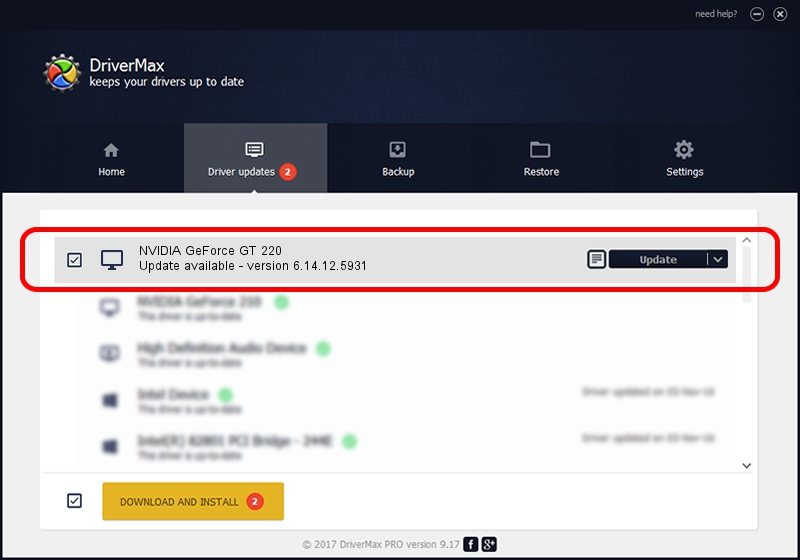Advertising seems to be blocked by your browser.
The ads help us provide this software and web site to you for free.
Please support our project by allowing our site to show ads.
Home /
Manufacturers /
NVIDIA /
NVIDIA GeForce GT 220 /
PCI/VEN_10DE&DEV_0A20 /
6.14.12.5931 Aug 05, 2010
NVIDIA NVIDIA GeForce GT 220 driver download and installation
NVIDIA GeForce GT 220 is a Display Adapters device. The developer of this driver was NVIDIA. In order to make sure you are downloading the exact right driver the hardware id is PCI/VEN_10DE&DEV_0A20.
1. Install NVIDIA NVIDIA GeForce GT 220 driver manually
- You can download from the link below the driver installer file for the NVIDIA NVIDIA GeForce GT 220 driver. The archive contains version 6.14.12.5931 dated 2010-08-05 of the driver.
- Run the driver installer file from a user account with the highest privileges (rights). If your User Access Control Service (UAC) is running please confirm the installation of the driver and run the setup with administrative rights.
- Go through the driver installation wizard, which will guide you; it should be quite easy to follow. The driver installation wizard will analyze your computer and will install the right driver.
- When the operation finishes restart your computer in order to use the updated driver. As you can see it was quite smple to install a Windows driver!
File size of the driver: 23744647 bytes (22.64 MB)
This driver received an average rating of 3.5 stars out of 80670 votes.
This driver will work for the following versions of Windows:
- This driver works on Windows 2000 32 bits
- This driver works on Windows Server 2003 32 bits
- This driver works on Windows XP 32 bits
2. How to use DriverMax to install NVIDIA NVIDIA GeForce GT 220 driver
The most important advantage of using DriverMax is that it will setup the driver for you in the easiest possible way and it will keep each driver up to date. How can you install a driver with DriverMax? Let's follow a few steps!
- Open DriverMax and push on the yellow button that says ~SCAN FOR DRIVER UPDATES NOW~. Wait for DriverMax to analyze each driver on your computer.
- Take a look at the list of detected driver updates. Scroll the list down until you find the NVIDIA NVIDIA GeForce GT 220 driver. Click the Update button.
- Enjoy using the updated driver! :)

Jul 9 2016 3:21AM / Written by Dan Armano for DriverMax
follow @danarm