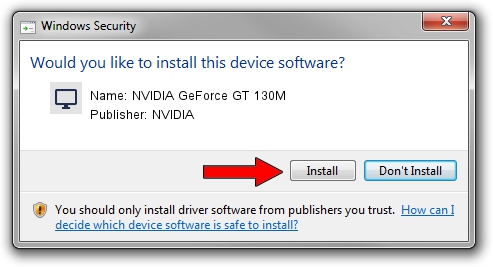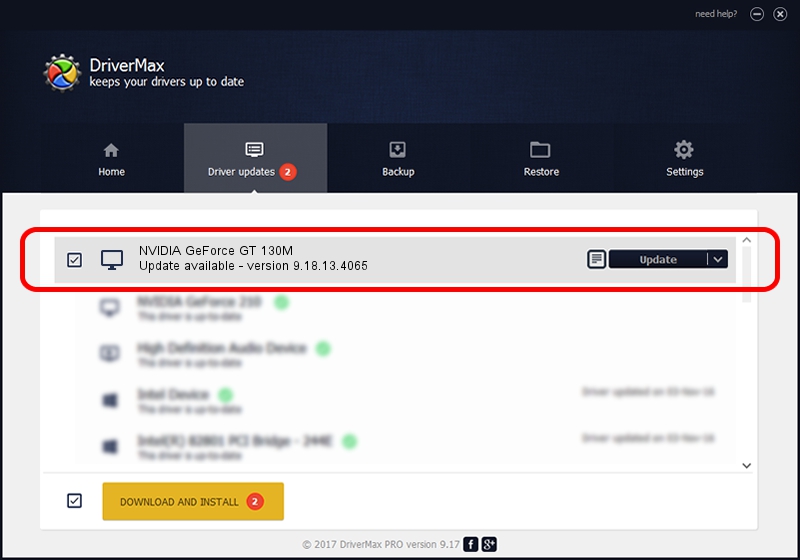Advertising seems to be blocked by your browser.
The ads help us provide this software and web site to you for free.
Please support our project by allowing our site to show ads.
Home /
Manufacturers /
NVIDIA /
NVIDIA GeForce GT 130M /
PCI/VEN_10DE&DEV_0652&SUBSYS_43501462 /
9.18.13.4065 Aug 04, 2014
NVIDIA NVIDIA GeForce GT 130M - two ways of downloading and installing the driver
NVIDIA GeForce GT 130M is a Display Adapters hardware device. The developer of this driver was NVIDIA. In order to make sure you are downloading the exact right driver the hardware id is PCI/VEN_10DE&DEV_0652&SUBSYS_43501462.
1. Manually install NVIDIA NVIDIA GeForce GT 130M driver
- Download the setup file for NVIDIA NVIDIA GeForce GT 130M driver from the link below. This download link is for the driver version 9.18.13.4065 dated 2014-08-04.
- Start the driver setup file from a Windows account with the highest privileges (rights). If your UAC (User Access Control) is enabled then you will have to confirm the installation of the driver and run the setup with administrative rights.
- Go through the driver setup wizard, which should be pretty straightforward. The driver setup wizard will scan your PC for compatible devices and will install the driver.
- Shutdown and restart your computer and enjoy the fresh driver, it is as simple as that.
This driver was rated with an average of 3.5 stars by 48246 users.
2. Installing the NVIDIA NVIDIA GeForce GT 130M driver using DriverMax: the easy way
The most important advantage of using DriverMax is that it will setup the driver for you in just a few seconds and it will keep each driver up to date. How easy can you install a driver with DriverMax? Let's take a look!
- Start DriverMax and push on the yellow button named ~SCAN FOR DRIVER UPDATES NOW~. Wait for DriverMax to analyze each driver on your computer.
- Take a look at the list of driver updates. Scroll the list down until you find the NVIDIA NVIDIA GeForce GT 130M driver. Click on Update.
- That's all, the driver is now installed!

Jun 25 2016 6:08PM / Written by Daniel Statescu for DriverMax
follow @DanielStatescu