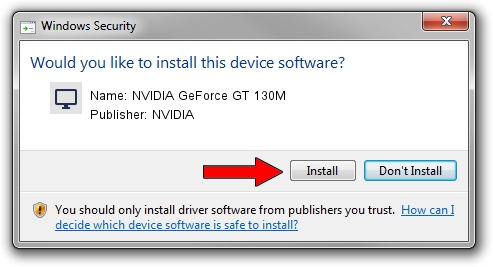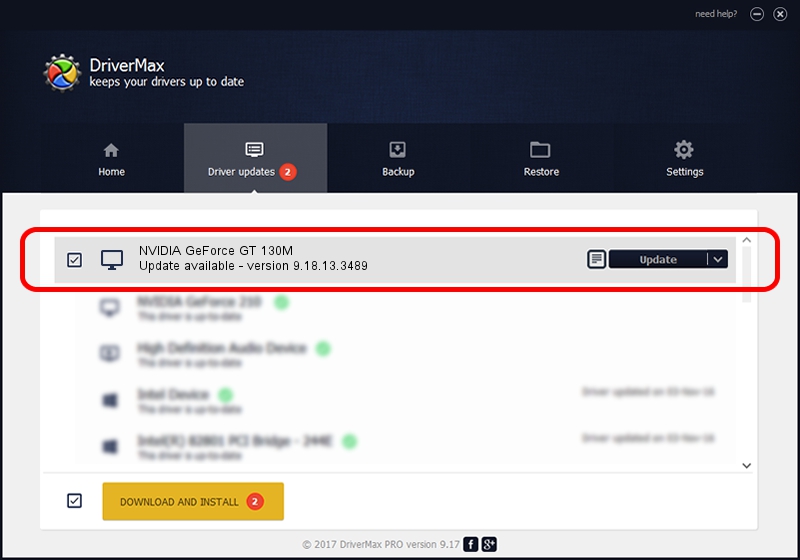Advertising seems to be blocked by your browser.
The ads help us provide this software and web site to you for free.
Please support our project by allowing our site to show ads.
Home /
Manufacturers /
NVIDIA /
NVIDIA GeForce GT 130M /
PCI/VEN_10DE&DEV_0652&SUBSYS_388217AA /
9.18.13.3489 Feb 08, 2014
NVIDIA NVIDIA GeForce GT 130M - two ways of downloading and installing the driver
NVIDIA GeForce GT 130M is a Display Adapters device. The Windows version of this driver was developed by NVIDIA. In order to make sure you are downloading the exact right driver the hardware id is PCI/VEN_10DE&DEV_0652&SUBSYS_388217AA.
1. NVIDIA NVIDIA GeForce GT 130M driver - how to install it manually
- Download the driver setup file for NVIDIA NVIDIA GeForce GT 130M driver from the link below. This is the download link for the driver version 9.18.13.3489 released on 2014-02-08.
- Run the driver installation file from a Windows account with administrative rights. If your User Access Control Service (UAC) is enabled then you will have to accept of the driver and run the setup with administrative rights.
- Go through the driver setup wizard, which should be quite straightforward. The driver setup wizard will scan your PC for compatible devices and will install the driver.
- Shutdown and restart your PC and enjoy the updated driver, as you can see it was quite smple.
This driver was rated with an average of 3.3 stars by 88760 users.
2. The easy way: using DriverMax to install NVIDIA NVIDIA GeForce GT 130M driver
The most important advantage of using DriverMax is that it will setup the driver for you in just a few seconds and it will keep each driver up to date. How easy can you install a driver using DriverMax? Let's see!
- Start DriverMax and press on the yellow button that says ~SCAN FOR DRIVER UPDATES NOW~. Wait for DriverMax to analyze each driver on your computer.
- Take a look at the list of detected driver updates. Scroll the list down until you locate the NVIDIA NVIDIA GeForce GT 130M driver. Click on Update.
- Enjoy using the updated driver! :)