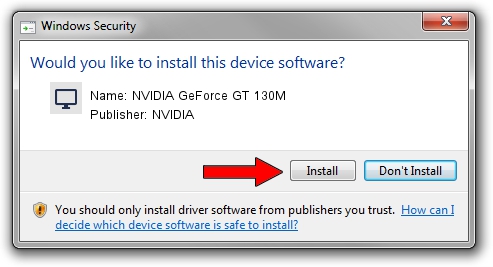Advertising seems to be blocked by your browser.
The ads help us provide this software and web site to you for free.
Please support our project by allowing our site to show ads.
Home /
Manufacturers /
NVIDIA /
NVIDIA GeForce GT 130M /
PCI/VEN_10DE&DEV_0652&SUBSYS_0789152D /
9.18.13.4052 Jul 02, 2014
NVIDIA NVIDIA GeForce GT 130M - two ways of downloading and installing the driver
NVIDIA GeForce GT 130M is a Display Adapters device. This driver was developed by NVIDIA. The hardware id of this driver is PCI/VEN_10DE&DEV_0652&SUBSYS_0789152D; this string has to match your hardware.
1. How to manually install NVIDIA NVIDIA GeForce GT 130M driver
- Download the setup file for NVIDIA NVIDIA GeForce GT 130M driver from the location below. This is the download link for the driver version 9.18.13.4052 released on 2014-07-02.
- Start the driver setup file from a Windows account with administrative rights. If your User Access Control Service (UAC) is running then you will have to accept of the driver and run the setup with administrative rights.
- Go through the driver setup wizard, which should be pretty easy to follow. The driver setup wizard will scan your PC for compatible devices and will install the driver.
- Shutdown and restart your computer and enjoy the new driver, it is as simple as that.
This driver was installed by many users and received an average rating of 3 stars out of 65539 votes.
2. Installing the NVIDIA NVIDIA GeForce GT 130M driver using DriverMax: the easy way
The most important advantage of using DriverMax is that it will setup the driver for you in the easiest possible way and it will keep each driver up to date, not just this one. How can you install a driver using DriverMax? Let's see!
- Open DriverMax and click on the yellow button named ~SCAN FOR DRIVER UPDATES NOW~. Wait for DriverMax to scan and analyze each driver on your computer.
- Take a look at the list of detected driver updates. Scroll the list down until you find the NVIDIA NVIDIA GeForce GT 130M driver. Click on Update.
- Enjoy using the updated driver! :)

Jun 23 2016 1:52AM / Written by Dan Armano for DriverMax
follow @danarm