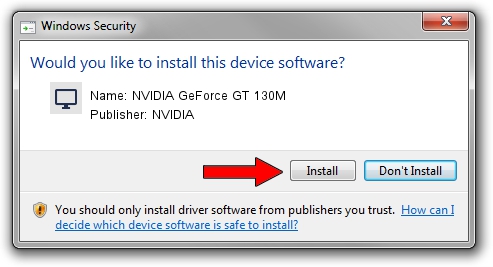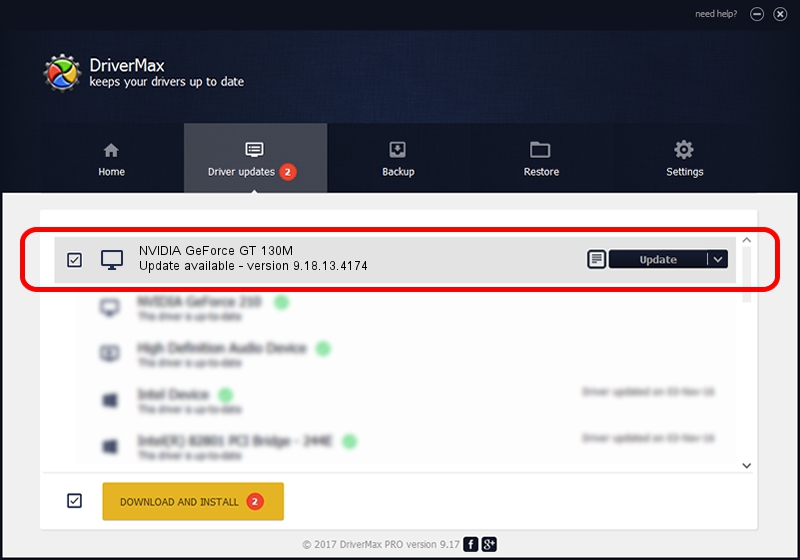Advertising seems to be blocked by your browser.
The ads help us provide this software and web site to you for free.
Please support our project by allowing our site to show ads.
Home /
Manufacturers /
NVIDIA /
NVIDIA GeForce GT 130M /
PCI/VEN_10DE&DEV_0652&SUBSYS_0788152D /
9.18.13.4174 Jun 29, 2015
NVIDIA NVIDIA GeForce GT 130M - two ways of downloading and installing the driver
NVIDIA GeForce GT 130M is a Display Adapters hardware device. This Windows driver was developed by NVIDIA. The hardware id of this driver is PCI/VEN_10DE&DEV_0652&SUBSYS_0788152D; this string has to match your hardware.
1. How to manually install NVIDIA NVIDIA GeForce GT 130M driver
- Download the driver setup file for NVIDIA NVIDIA GeForce GT 130M driver from the location below. This download link is for the driver version 9.18.13.4174 dated 2015-06-29.
- Run the driver setup file from a Windows account with the highest privileges (rights). If your UAC (User Access Control) is running then you will have to accept of the driver and run the setup with administrative rights.
- Go through the driver installation wizard, which should be quite straightforward. The driver installation wizard will analyze your PC for compatible devices and will install the driver.
- Shutdown and restart your PC and enjoy the fresh driver, as you can see it was quite smple.
Driver rating 3.7 stars out of 41913 votes.
2. How to use DriverMax to install NVIDIA NVIDIA GeForce GT 130M driver
The advantage of using DriverMax is that it will install the driver for you in the easiest possible way and it will keep each driver up to date, not just this one. How easy can you install a driver with DriverMax? Let's see!
- Start DriverMax and press on the yellow button that says ~SCAN FOR DRIVER UPDATES NOW~. Wait for DriverMax to analyze each driver on your PC.
- Take a look at the list of available driver updates. Search the list until you find the NVIDIA NVIDIA GeForce GT 130M driver. Click the Update button.
- That's all, the driver is now installed!

Sep 3 2024 9:15PM / Written by Daniel Statescu for DriverMax
follow @DanielStatescu