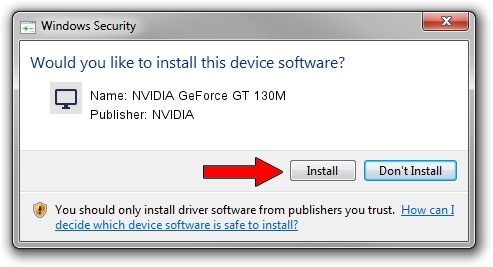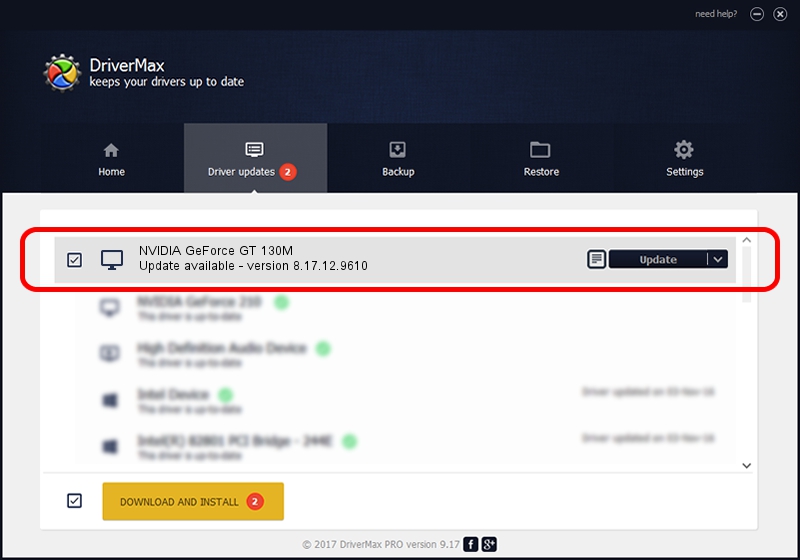Advertising seems to be blocked by your browser.
The ads help us provide this software and web site to you for free.
Please support our project by allowing our site to show ads.
Home /
Manufacturers /
NVIDIA /
NVIDIA GeForce GT 130M /
PCI/VEN_10DE&DEV_0652&SUBSYS_0787152D /
8.17.12.9610 Feb 29, 2012
NVIDIA NVIDIA GeForce GT 130M how to download and install the driver
NVIDIA GeForce GT 130M is a Display Adapters hardware device. This Windows driver was developed by NVIDIA. In order to make sure you are downloading the exact right driver the hardware id is PCI/VEN_10DE&DEV_0652&SUBSYS_0787152D.
1. NVIDIA NVIDIA GeForce GT 130M driver - how to install it manually
- Download the setup file for NVIDIA NVIDIA GeForce GT 130M driver from the link below. This download link is for the driver version 8.17.12.9610 released on 2012-02-29.
- Start the driver installation file from a Windows account with administrative rights. If your UAC (User Access Control) is enabled then you will have to confirm the installation of the driver and run the setup with administrative rights.
- Go through the driver setup wizard, which should be quite straightforward. The driver setup wizard will analyze your PC for compatible devices and will install the driver.
- Shutdown and restart your computer and enjoy the updated driver, as you can see it was quite smple.
This driver was rated with an average of 3.7 stars by 29372 users.
2. Using DriverMax to install NVIDIA NVIDIA GeForce GT 130M driver
The most important advantage of using DriverMax is that it will install the driver for you in the easiest possible way and it will keep each driver up to date. How can you install a driver with DriverMax? Let's take a look!
- Start DriverMax and push on the yellow button named ~SCAN FOR DRIVER UPDATES NOW~. Wait for DriverMax to scan and analyze each driver on your computer.
- Take a look at the list of detected driver updates. Scroll the list down until you find the NVIDIA NVIDIA GeForce GT 130M driver. Click the Update button.
- That's all, the driver is now installed!

Jul 26 2016 4:26PM / Written by Daniel Statescu for DriverMax
follow @DanielStatescu