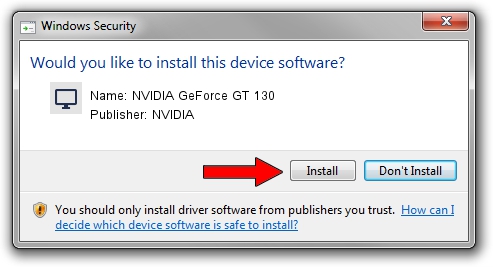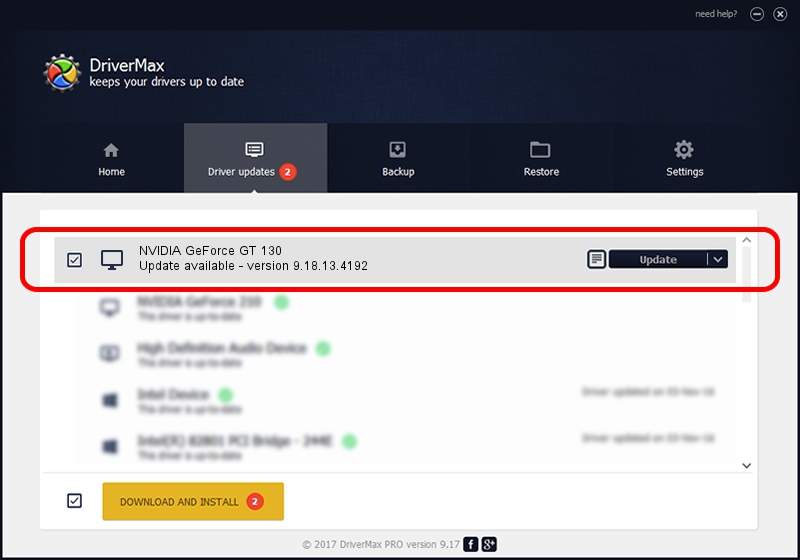Advertising seems to be blocked by your browser.
The ads help us provide this software and web site to you for free.
Please support our project by allowing our site to show ads.
Home /
Manufacturers /
NVIDIA /
NVIDIA GeForce GT 130 /
PCI/VEN_10DE&DEV_062E&SUBSYS_0605106B /
9.18.13.4192 Oct 13, 2015
NVIDIA NVIDIA GeForce GT 130 - two ways of downloading and installing the driver
NVIDIA GeForce GT 130 is a Display Adapters device. The Windows version of this driver was developed by NVIDIA. PCI/VEN_10DE&DEV_062E&SUBSYS_0605106B is the matching hardware id of this device.
1. How to manually install NVIDIA NVIDIA GeForce GT 130 driver
- You can download from the link below the driver installer file for the NVIDIA NVIDIA GeForce GT 130 driver. The archive contains version 9.18.13.4192 dated 2015-10-13 of the driver.
- Start the driver installer file from a user account with the highest privileges (rights). If your User Access Control (UAC) is enabled please confirm the installation of the driver and run the setup with administrative rights.
- Go through the driver installation wizard, which will guide you; it should be quite easy to follow. The driver installation wizard will analyze your PC and will install the right driver.
- When the operation finishes restart your computer in order to use the updated driver. It is as simple as that to install a Windows driver!
Driver rating 3 stars out of 69968 votes.
2. Installing the NVIDIA NVIDIA GeForce GT 130 driver using DriverMax: the easy way
The most important advantage of using DriverMax is that it will install the driver for you in just a few seconds and it will keep each driver up to date. How can you install a driver with DriverMax? Let's take a look!
- Open DriverMax and push on the yellow button that says ~SCAN FOR DRIVER UPDATES NOW~. Wait for DriverMax to scan and analyze each driver on your PC.
- Take a look at the list of driver updates. Search the list until you locate the NVIDIA NVIDIA GeForce GT 130 driver. Click on Update.
- Finished installing the driver!

Sep 9 2024 9:10AM / Written by Andreea Kartman for DriverMax
follow @DeeaKartman