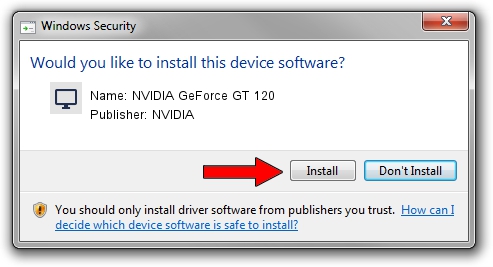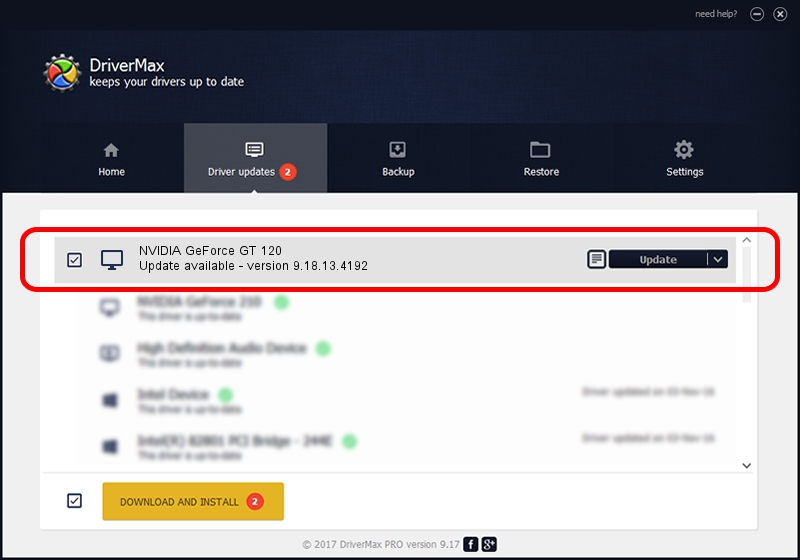Advertising seems to be blocked by your browser.
The ads help us provide this software and web site to you for free.
Please support our project by allowing our site to show ads.
Home /
Manufacturers /
NVIDIA /
NVIDIA GeForce GT 120 /
PCI/VEN_10DE&DEV_0646&SUBSYS_900C1B0A /
9.18.13.4192 Oct 13, 2015
NVIDIA NVIDIA GeForce GT 120 how to download and install the driver
NVIDIA GeForce GT 120 is a Display Adapters hardware device. The Windows version of this driver was developed by NVIDIA. PCI/VEN_10DE&DEV_0646&SUBSYS_900C1B0A is the matching hardware id of this device.
1. Manually install NVIDIA NVIDIA GeForce GT 120 driver
- You can download from the link below the driver installer file for the NVIDIA NVIDIA GeForce GT 120 driver. The archive contains version 9.18.13.4192 released on 2015-10-13 of the driver.
- Start the driver installer file from a user account with the highest privileges (rights). If your User Access Control (UAC) is started please confirm the installation of the driver and run the setup with administrative rights.
- Go through the driver installation wizard, which will guide you; it should be quite easy to follow. The driver installation wizard will analyze your computer and will install the right driver.
- When the operation finishes restart your computer in order to use the updated driver. As you can see it was quite smple to install a Windows driver!
This driver received an average rating of 3.7 stars out of 54705 votes.
2. Using DriverMax to install NVIDIA NVIDIA GeForce GT 120 driver
The most important advantage of using DriverMax is that it will setup the driver for you in just a few seconds and it will keep each driver up to date. How can you install a driver with DriverMax? Let's take a look!
- Start DriverMax and click on the yellow button named ~SCAN FOR DRIVER UPDATES NOW~. Wait for DriverMax to scan and analyze each driver on your computer.
- Take a look at the list of available driver updates. Search the list until you locate the NVIDIA NVIDIA GeForce GT 120 driver. Click the Update button.
- Finished installing the driver!

Sep 9 2024 1:21AM / Written by Andreea Kartman for DriverMax
follow @DeeaKartman