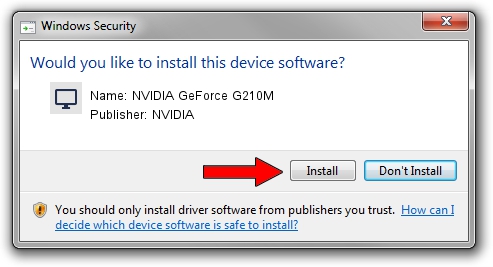Advertising seems to be blocked by your browser.
The ads help us provide this software and web site to you for free.
Please support our project by allowing our site to show ads.
Home /
Manufacturers /
NVIDIA /
NVIDIA GeForce G210M /
PCI/VEN_10DE&DEV_0A74&SUBSYS_10231462 /
9.18.13.4065 Aug 04, 2014
NVIDIA NVIDIA GeForce G210M driver download and installation
NVIDIA GeForce G210M is a Display Adapters device. This driver was developed by NVIDIA. In order to make sure you are downloading the exact right driver the hardware id is PCI/VEN_10DE&DEV_0A74&SUBSYS_10231462.
1. How to manually install NVIDIA NVIDIA GeForce G210M driver
- Download the driver setup file for NVIDIA NVIDIA GeForce G210M driver from the link below. This is the download link for the driver version 9.18.13.4065 released on 2014-08-04.
- Run the driver setup file from a Windows account with the highest privileges (rights). If your User Access Control Service (UAC) is started then you will have to confirm the installation of the driver and run the setup with administrative rights.
- Go through the driver installation wizard, which should be pretty straightforward. The driver installation wizard will analyze your PC for compatible devices and will install the driver.
- Restart your computer and enjoy the new driver, as you can see it was quite smple.
This driver was rated with an average of 4 stars by 49735 users.
2. Installing the NVIDIA NVIDIA GeForce G210M driver using DriverMax: the easy way
The advantage of using DriverMax is that it will setup the driver for you in the easiest possible way and it will keep each driver up to date. How easy can you install a driver with DriverMax? Let's follow a few steps!
- Start DriverMax and push on the yellow button named ~SCAN FOR DRIVER UPDATES NOW~. Wait for DriverMax to scan and analyze each driver on your computer.
- Take a look at the list of detected driver updates. Scroll the list down until you find the NVIDIA NVIDIA GeForce G210M driver. Click on Update.
- That's all, the driver is now installed!

Jun 25 2016 6:07PM / Written by Dan Armano for DriverMax
follow @danarm