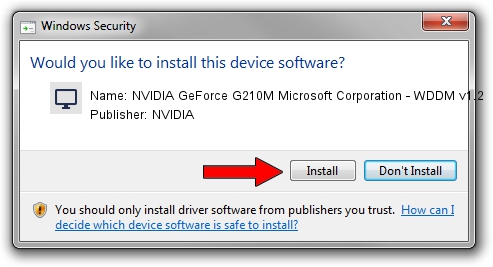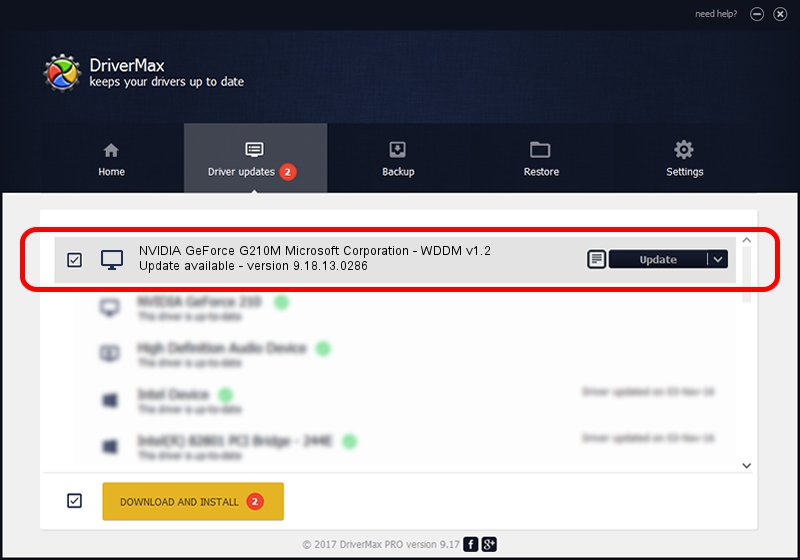Advertising seems to be blocked by your browser.
The ads help us provide this software and web site to you for free.
Please support our project by allowing our site to show ads.
Home /
Manufacturers /
NVIDIA /
NVIDIA GeForce G210M Microsoft Corporation - WDDM v1.2 /
PCI/VEN_10DE&DEV_0A74&SUBSYS_10151462 /
9.18.13.0286 Jun 21, 2012
NVIDIA NVIDIA GeForce G210M Microsoft Corporation - WDDM v1.2 driver download and installation
NVIDIA GeForce G210M Microsoft Corporation - WDDM v1.2 is a Display Adapters device. This driver was developed by NVIDIA. PCI/VEN_10DE&DEV_0A74&SUBSYS_10151462 is the matching hardware id of this device.
1. Manually install NVIDIA NVIDIA GeForce G210M Microsoft Corporation - WDDM v1.2 driver
- Download the setup file for NVIDIA NVIDIA GeForce G210M Microsoft Corporation - WDDM v1.2 driver from the link below. This download link is for the driver version 9.18.13.0286 dated 2012-06-21.
- Start the driver installation file from a Windows account with the highest privileges (rights). If your User Access Control (UAC) is enabled then you will have to accept of the driver and run the setup with administrative rights.
- Go through the driver installation wizard, which should be pretty straightforward. The driver installation wizard will analyze your PC for compatible devices and will install the driver.
- Shutdown and restart your PC and enjoy the fresh driver, it is as simple as that.
Driver rating 3 stars out of 86736 votes.
2. How to install NVIDIA NVIDIA GeForce G210M Microsoft Corporation - WDDM v1.2 driver using DriverMax
The advantage of using DriverMax is that it will install the driver for you in just a few seconds and it will keep each driver up to date. How can you install a driver with DriverMax? Let's take a look!
- Open DriverMax and push on the yellow button named ~SCAN FOR DRIVER UPDATES NOW~. Wait for DriverMax to scan and analyze each driver on your PC.
- Take a look at the list of driver updates. Scroll the list down until you locate the NVIDIA NVIDIA GeForce G210M Microsoft Corporation - WDDM v1.2 driver. Click on Update.
- Finished installing the driver!

Jul 8 2016 12:50AM / Written by Daniel Statescu for DriverMax
follow @DanielStatescu