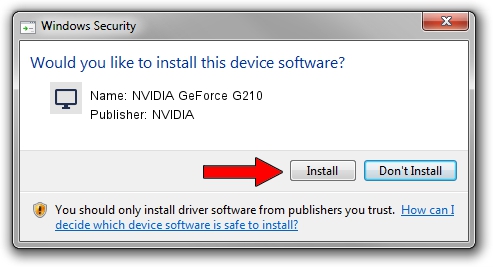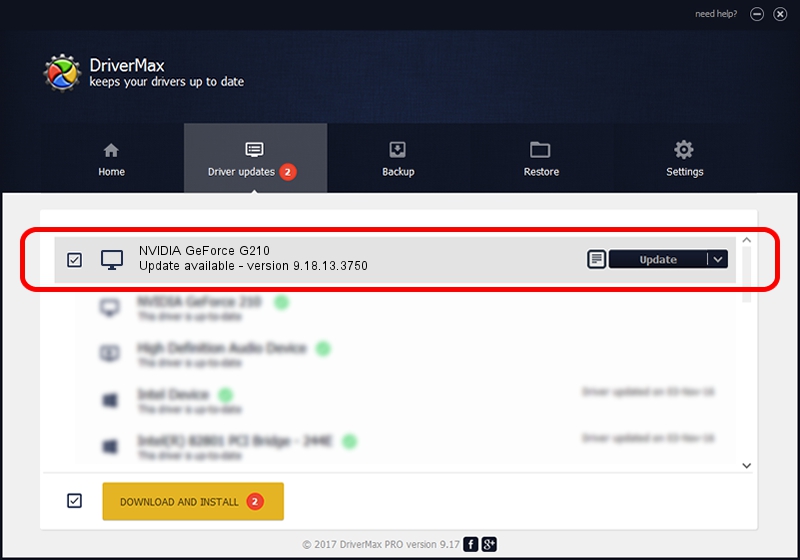Advertising seems to be blocked by your browser.
The ads help us provide this software and web site to you for free.
Please support our project by allowing our site to show ads.
Home /
Manufacturers /
NVIDIA /
NVIDIA GeForce G210 /
PCI/VEN_10DE&DEV_0A74&SUBSYS_903A1B0A /
9.18.13.3750 Mar 27, 2014
Driver for NVIDIA NVIDIA GeForce G210 - downloading and installing it
NVIDIA GeForce G210 is a Display Adapters hardware device. This Windows driver was developed by NVIDIA. In order to make sure you are downloading the exact right driver the hardware id is PCI/VEN_10DE&DEV_0A74&SUBSYS_903A1B0A.
1. Install NVIDIA NVIDIA GeForce G210 driver manually
- You can download from the link below the driver installer file for the NVIDIA NVIDIA GeForce G210 driver. The archive contains version 9.18.13.3750 dated 2014-03-27 of the driver.
- Run the driver installer file from a user account with the highest privileges (rights). If your UAC (User Access Control) is enabled please confirm the installation of the driver and run the setup with administrative rights.
- Go through the driver installation wizard, which will guide you; it should be pretty easy to follow. The driver installation wizard will analyze your computer and will install the right driver.
- When the operation finishes restart your computer in order to use the updated driver. It is as simple as that to install a Windows driver!
Driver rating 3.6 stars out of 5368 votes.
2. How to use DriverMax to install NVIDIA NVIDIA GeForce G210 driver
The advantage of using DriverMax is that it will install the driver for you in just a few seconds and it will keep each driver up to date, not just this one. How can you install a driver with DriverMax? Let's follow a few steps!
- Open DriverMax and press on the yellow button that says ~SCAN FOR DRIVER UPDATES NOW~. Wait for DriverMax to scan and analyze each driver on your computer.
- Take a look at the list of detected driver updates. Scroll the list down until you find the NVIDIA NVIDIA GeForce G210 driver. Click the Update button.
- Enjoy using the updated driver! :)

Aug 11 2016 10:59PM / Written by Daniel Statescu for DriverMax
follow @DanielStatescu