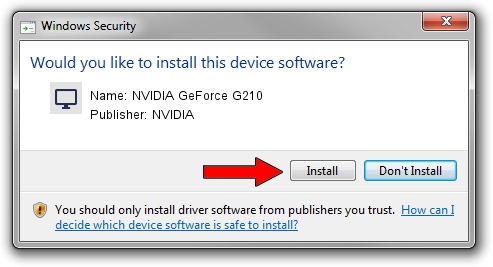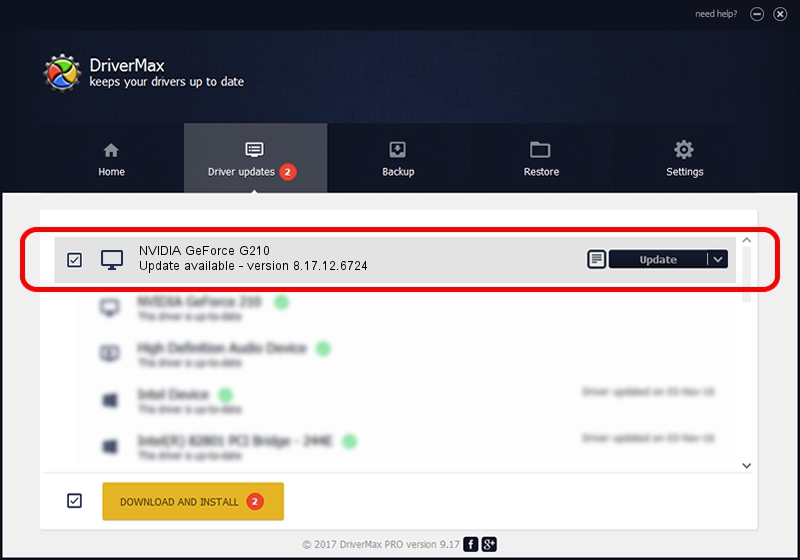Advertising seems to be blocked by your browser.
The ads help us provide this software and web site to you for free.
Please support our project by allowing our site to show ads.
Home /
Manufacturers /
NVIDIA /
NVIDIA GeForce G210 /
PCI/VEN_10DE&DEV_0A60 /
8.17.12.6724 Feb 23, 2011
Driver for NVIDIA NVIDIA GeForce G210 - downloading and installing it
NVIDIA GeForce G210 is a Display Adapters hardware device. This Windows driver was developed by NVIDIA. The hardware id of this driver is PCI/VEN_10DE&DEV_0A60; this string has to match your hardware.
1. How to manually install NVIDIA NVIDIA GeForce G210 driver
- You can download from the link below the driver installer file for the NVIDIA NVIDIA GeForce G210 driver. The archive contains version 8.17.12.6724 dated 2011-02-23 of the driver.
- Start the driver installer file from a user account with the highest privileges (rights). If your UAC (User Access Control) is enabled please accept of the driver and run the setup with administrative rights.
- Follow the driver setup wizard, which will guide you; it should be quite easy to follow. The driver setup wizard will analyze your computer and will install the right driver.
- When the operation finishes shutdown and restart your computer in order to use the updated driver. As you can see it was quite smple to install a Windows driver!
This driver was rated with an average of 3.5 stars by 50472 users.
2. Using DriverMax to install NVIDIA NVIDIA GeForce G210 driver
The advantage of using DriverMax is that it will install the driver for you in the easiest possible way and it will keep each driver up to date, not just this one. How easy can you install a driver using DriverMax? Let's follow a few steps!
- Start DriverMax and click on the yellow button that says ~SCAN FOR DRIVER UPDATES NOW~. Wait for DriverMax to scan and analyze each driver on your computer.
- Take a look at the list of available driver updates. Scroll the list down until you locate the NVIDIA NVIDIA GeForce G210 driver. Click the Update button.
- That's all, the driver is now installed!

Aug 1 2016 3:12PM / Written by Dan Armano for DriverMax
follow @danarm