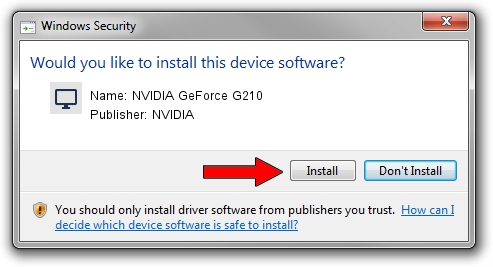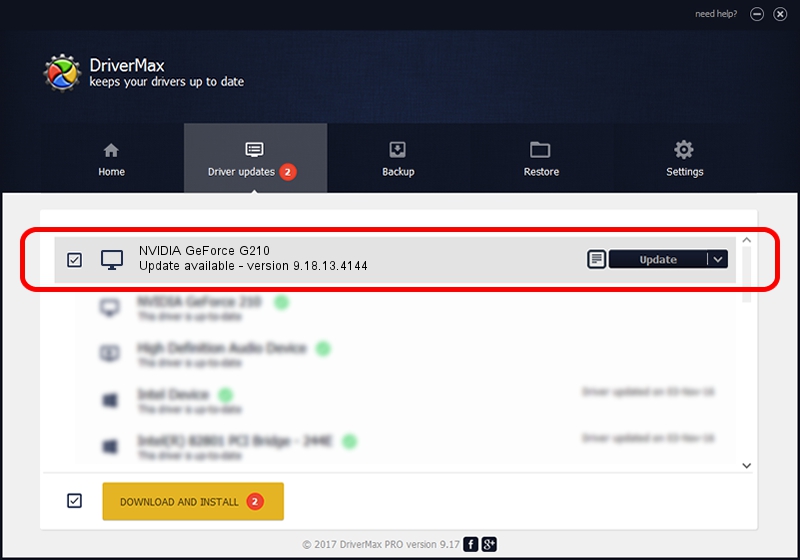Advertising seems to be blocked by your browser.
The ads help us provide this software and web site to you for free.
Please support our project by allowing our site to show ads.
Home /
Manufacturers /
NVIDIA /
NVIDIA GeForce G210 /
PCI/VEN_10DE&DEV_065F /
9.18.13.4144 Feb 03, 2015
NVIDIA NVIDIA GeForce G210 how to download and install the driver
NVIDIA GeForce G210 is a Display Adapters device. The developer of this driver was NVIDIA. In order to make sure you are downloading the exact right driver the hardware id is PCI/VEN_10DE&DEV_065F.
1. Manually install NVIDIA NVIDIA GeForce G210 driver
- You can download from the link below the driver setup file for the NVIDIA NVIDIA GeForce G210 driver. The archive contains version 9.18.13.4144 released on 2015-02-03 of the driver.
- Start the driver installer file from a user account with the highest privileges (rights). If your User Access Control (UAC) is running please accept of the driver and run the setup with administrative rights.
- Go through the driver setup wizard, which will guide you; it should be pretty easy to follow. The driver setup wizard will scan your computer and will install the right driver.
- When the operation finishes restart your computer in order to use the updated driver. As you can see it was quite smple to install a Windows driver!
This driver was rated with an average of 3.2 stars by 45720 users.
2. How to use DriverMax to install NVIDIA NVIDIA GeForce G210 driver
The most important advantage of using DriverMax is that it will setup the driver for you in just a few seconds and it will keep each driver up to date. How easy can you install a driver with DriverMax? Let's follow a few steps!
- Start DriverMax and push on the yellow button named ~SCAN FOR DRIVER UPDATES NOW~. Wait for DriverMax to scan and analyze each driver on your PC.
- Take a look at the list of detected driver updates. Scroll the list down until you locate the NVIDIA NVIDIA GeForce G210 driver. Click the Update button.
- That's all, the driver is now installed!