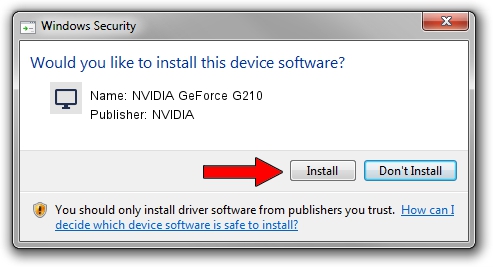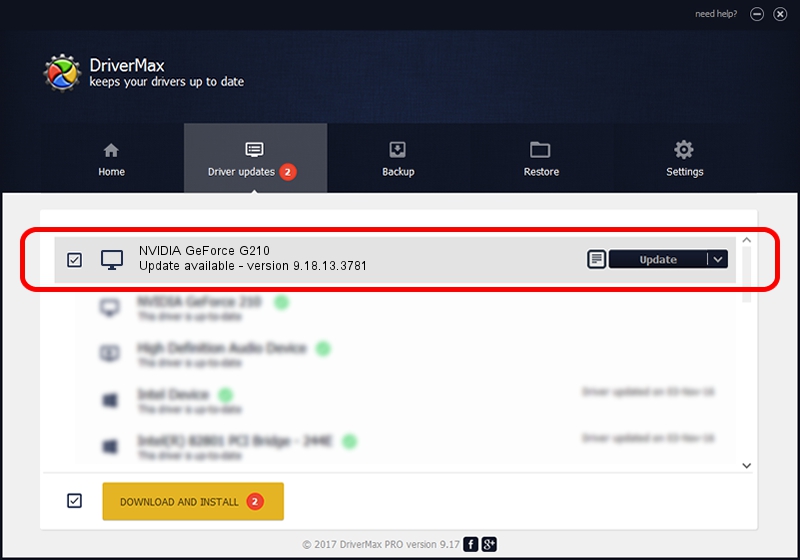Advertising seems to be blocked by your browser.
The ads help us provide this software and web site to you for free.
Please support our project by allowing our site to show ads.
Home /
Manufacturers /
NVIDIA /
NVIDIA GeForce G210 /
PCI/VEN_10DE&DEV_065F /
9.18.13.3781 May 12, 2014
NVIDIA NVIDIA GeForce G210 how to download and install the driver
NVIDIA GeForce G210 is a Display Adapters hardware device. This Windows driver was developed by NVIDIA. PCI/VEN_10DE&DEV_065F is the matching hardware id of this device.
1. How to manually install NVIDIA NVIDIA GeForce G210 driver
- You can download from the link below the driver installer file for the NVIDIA NVIDIA GeForce G210 driver. The archive contains version 9.18.13.3781 released on 2014-05-12 of the driver.
- Run the driver installer file from a user account with administrative rights. If your User Access Control (UAC) is enabled please confirm the installation of the driver and run the setup with administrative rights.
- Follow the driver setup wizard, which will guide you; it should be pretty easy to follow. The driver setup wizard will scan your computer and will install the right driver.
- When the operation finishes shutdown and restart your PC in order to use the updated driver. As you can see it was quite smple to install a Windows driver!
This driver was installed by many users and received an average rating of 3.2 stars out of 66210 votes.
2. Installing the NVIDIA NVIDIA GeForce G210 driver using DriverMax: the easy way
The most important advantage of using DriverMax is that it will setup the driver for you in the easiest possible way and it will keep each driver up to date. How can you install a driver with DriverMax? Let's see!
- Start DriverMax and push on the yellow button that says ~SCAN FOR DRIVER UPDATES NOW~. Wait for DriverMax to scan and analyze each driver on your PC.
- Take a look at the list of detected driver updates. Search the list until you find the NVIDIA NVIDIA GeForce G210 driver. Click the Update button.
- Enjoy using the updated driver! :)

Jul 2 2016 7:24PM / Written by Daniel Statescu for DriverMax
follow @DanielStatescu