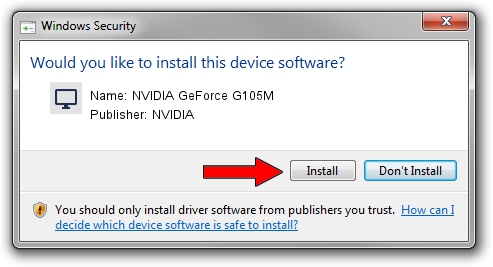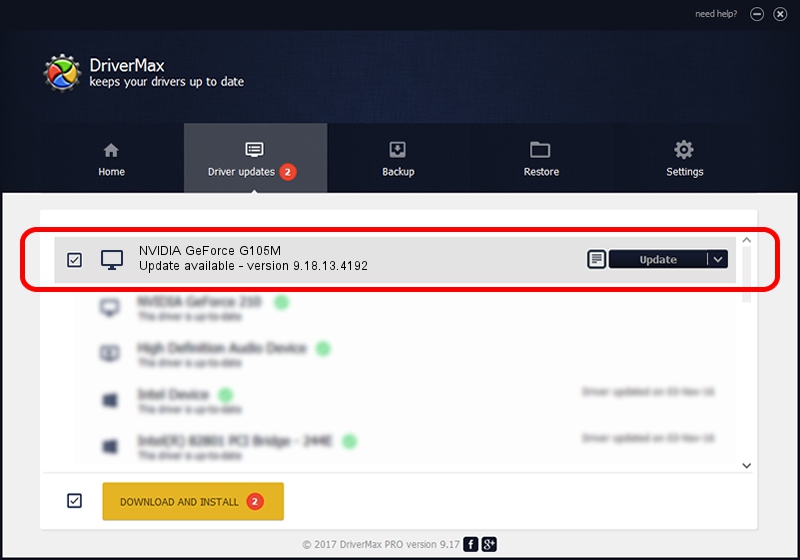Advertising seems to be blocked by your browser.
The ads help us provide this software and web site to you for free.
Please support our project by allowing our site to show ads.
Home /
Manufacturers /
NVIDIA /
NVIDIA GeForce G105M /
PCI/VEN_10DE&DEV_0A69&SUBSYS_C544144D /
9.18.13.4192 Oct 13, 2015
NVIDIA NVIDIA GeForce G105M - two ways of downloading and installing the driver
NVIDIA GeForce G105M is a Display Adapters hardware device. The Windows version of this driver was developed by NVIDIA. The hardware id of this driver is PCI/VEN_10DE&DEV_0A69&SUBSYS_C544144D; this string has to match your hardware.
1. How to manually install NVIDIA NVIDIA GeForce G105M driver
- Download the setup file for NVIDIA NVIDIA GeForce G105M driver from the link below. This download link is for the driver version 9.18.13.4192 dated 2015-10-13.
- Start the driver installation file from a Windows account with the highest privileges (rights). If your User Access Control Service (UAC) is started then you will have to confirm the installation of the driver and run the setup with administrative rights.
- Go through the driver installation wizard, which should be pretty straightforward. The driver installation wizard will analyze your PC for compatible devices and will install the driver.
- Restart your computer and enjoy the updated driver, as you can see it was quite smple.
This driver was rated with an average of 4 stars by 70017 users.
2. The easy way: using DriverMax to install NVIDIA NVIDIA GeForce G105M driver
The most important advantage of using DriverMax is that it will install the driver for you in just a few seconds and it will keep each driver up to date. How easy can you install a driver with DriverMax? Let's take a look!
- Start DriverMax and press on the yellow button that says ~SCAN FOR DRIVER UPDATES NOW~. Wait for DriverMax to scan and analyze each driver on your computer.
- Take a look at the list of driver updates. Scroll the list down until you find the NVIDIA NVIDIA GeForce G105M driver. Click the Update button.
- That's all, the driver is now installed!

Sep 13 2024 8:29AM / Written by Andreea Kartman for DriverMax
follow @DeeaKartman