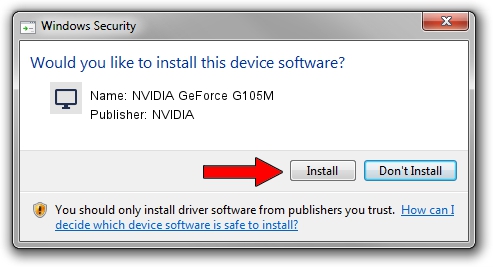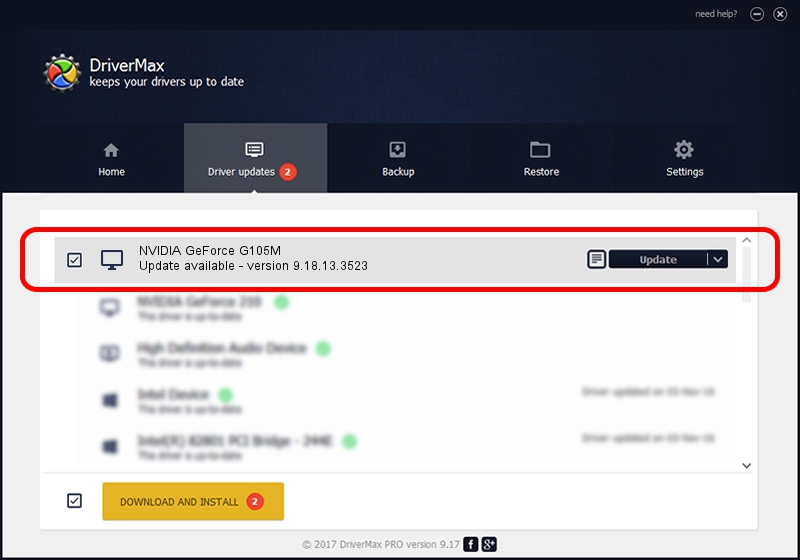Advertising seems to be blocked by your browser.
The ads help us provide this software and web site to you for free.
Please support our project by allowing our site to show ads.
Home /
Manufacturers /
NVIDIA /
NVIDIA GeForce G105M /
PCI/VEN_10DE&DEV_0A69&SUBSYS_C525144D /
9.18.13.3523 Mar 04, 2014
Driver for NVIDIA NVIDIA GeForce G105M - downloading and installing it
NVIDIA GeForce G105M is a Display Adapters device. The developer of this driver was NVIDIA. In order to make sure you are downloading the exact right driver the hardware id is PCI/VEN_10DE&DEV_0A69&SUBSYS_C525144D.
1. Install NVIDIA NVIDIA GeForce G105M driver manually
- You can download from the link below the driver installer file for the NVIDIA NVIDIA GeForce G105M driver. The archive contains version 9.18.13.3523 dated 2014-03-04 of the driver.
- Start the driver installer file from a user account with the highest privileges (rights). If your User Access Control Service (UAC) is started please confirm the installation of the driver and run the setup with administrative rights.
- Go through the driver installation wizard, which will guide you; it should be quite easy to follow. The driver installation wizard will analyze your computer and will install the right driver.
- When the operation finishes restart your PC in order to use the updated driver. As you can see it was quite smple to install a Windows driver!
This driver was rated with an average of 3.9 stars by 91924 users.
2. The easy way: using DriverMax to install NVIDIA NVIDIA GeForce G105M driver
The advantage of using DriverMax is that it will setup the driver for you in the easiest possible way and it will keep each driver up to date, not just this one. How can you install a driver with DriverMax? Let's take a look!
- Start DriverMax and press on the yellow button named ~SCAN FOR DRIVER UPDATES NOW~. Wait for DriverMax to analyze each driver on your PC.
- Take a look at the list of available driver updates. Search the list until you locate the NVIDIA NVIDIA GeForce G105M driver. Click the Update button.
- That's it, you installed your first driver!