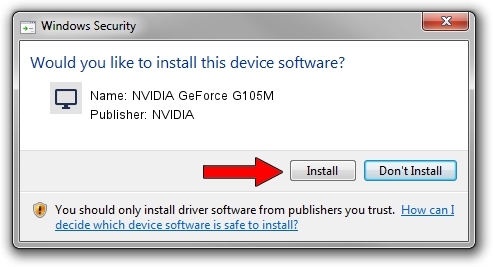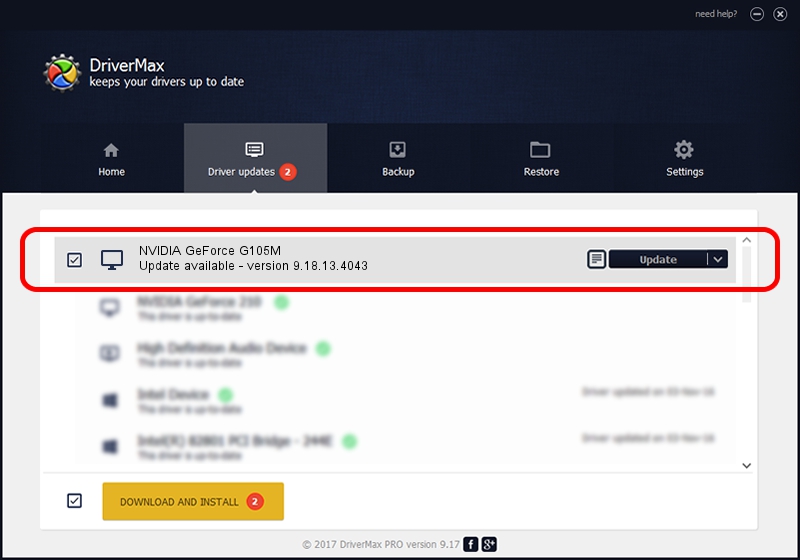Advertising seems to be blocked by your browser.
The ads help us provide this software and web site to you for free.
Please support our project by allowing our site to show ads.
Home /
Manufacturers /
NVIDIA /
NVIDIA GeForce G105M /
PCI/VEN_10DE&DEV_0A68&SUBSYS_10341462 /
9.18.13.4043 Jun 12, 2014
NVIDIA NVIDIA GeForce G105M - two ways of downloading and installing the driver
NVIDIA GeForce G105M is a Display Adapters hardware device. This Windows driver was developed by NVIDIA. PCI/VEN_10DE&DEV_0A68&SUBSYS_10341462 is the matching hardware id of this device.
1. NVIDIA NVIDIA GeForce G105M - install the driver manually
- You can download from the link below the driver setup file for the NVIDIA NVIDIA GeForce G105M driver. The archive contains version 9.18.13.4043 released on 2014-06-12 of the driver.
- Start the driver installer file from a user account with the highest privileges (rights). If your UAC (User Access Control) is started please accept of the driver and run the setup with administrative rights.
- Go through the driver installation wizard, which will guide you; it should be quite easy to follow. The driver installation wizard will analyze your PC and will install the right driver.
- When the operation finishes restart your computer in order to use the updated driver. It is as simple as that to install a Windows driver!
This driver received an average rating of 3.5 stars out of 30197 votes.
2. Installing the NVIDIA NVIDIA GeForce G105M driver using DriverMax: the easy way
The most important advantage of using DriverMax is that it will setup the driver for you in just a few seconds and it will keep each driver up to date, not just this one. How can you install a driver with DriverMax? Let's follow a few steps!
- Start DriverMax and push on the yellow button that says ~SCAN FOR DRIVER UPDATES NOW~. Wait for DriverMax to analyze each driver on your PC.
- Take a look at the list of available driver updates. Scroll the list down until you locate the NVIDIA NVIDIA GeForce G105M driver. Click on Update.
- That's all, the driver is now installed!

Jun 29 2016 9:24PM / Written by Dan Armano for DriverMax
follow @danarm