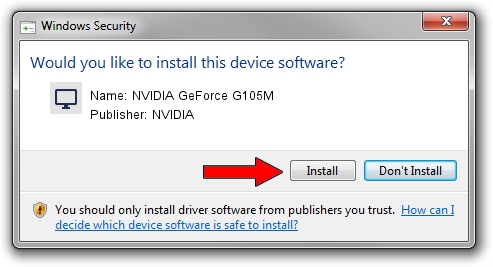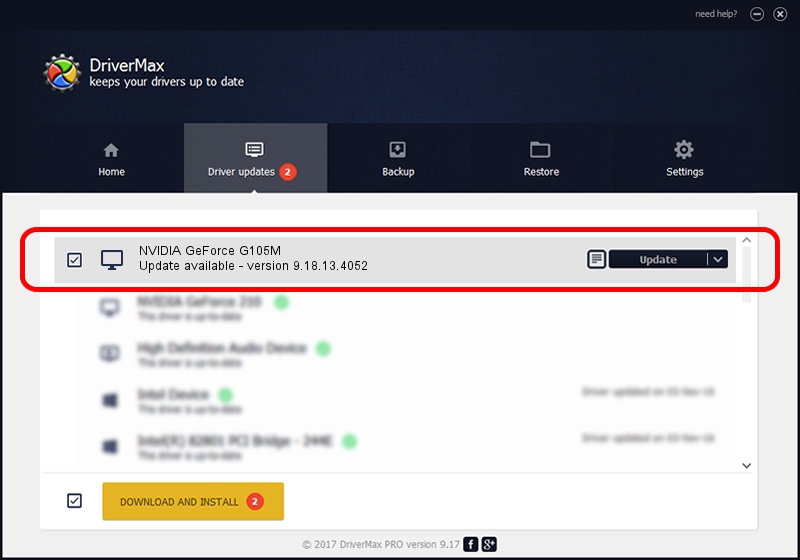Advertising seems to be blocked by your browser.
The ads help us provide this software and web site to you for free.
Please support our project by allowing our site to show ads.
Home /
Manufacturers /
NVIDIA /
NVIDIA GeForce G105M /
PCI/VEN_10DE&DEV_06F1&SUBSYS_20321043 /
9.18.13.4052 Jul 02, 2014
NVIDIA NVIDIA GeForce G105M - two ways of downloading and installing the driver
NVIDIA GeForce G105M is a Display Adapters hardware device. This Windows driver was developed by NVIDIA. In order to make sure you are downloading the exact right driver the hardware id is PCI/VEN_10DE&DEV_06F1&SUBSYS_20321043.
1. How to manually install NVIDIA NVIDIA GeForce G105M driver
- Download the driver setup file for NVIDIA NVIDIA GeForce G105M driver from the location below. This download link is for the driver version 9.18.13.4052 dated 2014-07-02.
- Run the driver installation file from a Windows account with administrative rights. If your User Access Control (UAC) is started then you will have to confirm the installation of the driver and run the setup with administrative rights.
- Follow the driver setup wizard, which should be quite straightforward. The driver setup wizard will analyze your PC for compatible devices and will install the driver.
- Shutdown and restart your PC and enjoy the updated driver, as you can see it was quite smple.
This driver received an average rating of 3.4 stars out of 20314 votes.
2. How to use DriverMax to install NVIDIA NVIDIA GeForce G105M driver
The most important advantage of using DriverMax is that it will install the driver for you in the easiest possible way and it will keep each driver up to date, not just this one. How easy can you install a driver using DriverMax? Let's follow a few steps!
- Open DriverMax and press on the yellow button that says ~SCAN FOR DRIVER UPDATES NOW~. Wait for DriverMax to scan and analyze each driver on your PC.
- Take a look at the list of available driver updates. Scroll the list down until you find the NVIDIA NVIDIA GeForce G105M driver. Click on Update.
- Enjoy using the updated driver! :)

Jun 22 2016 7:27PM / Written by Andreea Kartman for DriverMax
follow @DeeaKartman