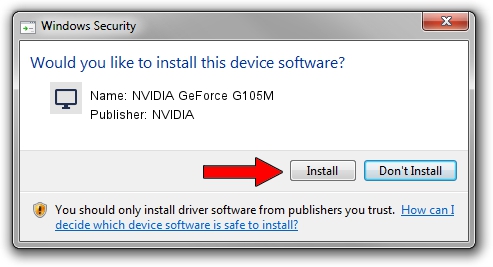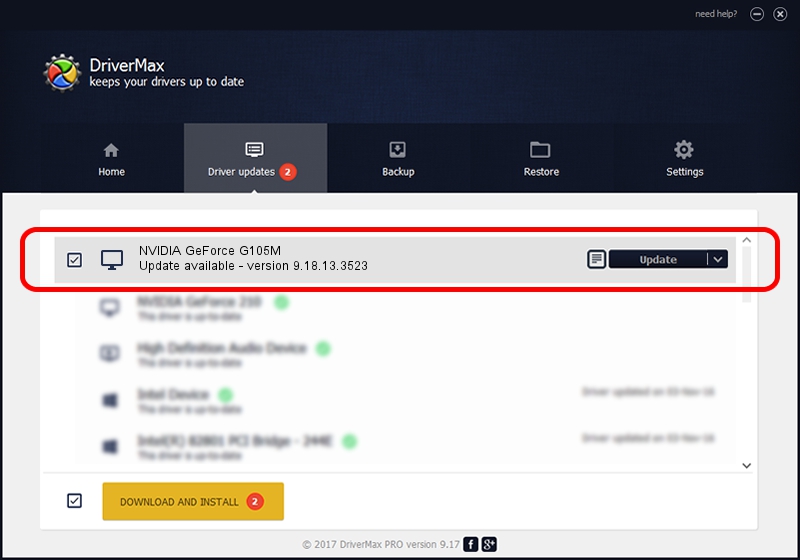Advertising seems to be blocked by your browser.
The ads help us provide this software and web site to you for free.
Please support our project by allowing our site to show ads.
Home /
Manufacturers /
NVIDIA /
NVIDIA GeForce G105M /
PCI/VEN_10DE&DEV_06F1&SUBSYS_10321462 /
9.18.13.3523 Mar 04, 2014
NVIDIA NVIDIA GeForce G105M how to download and install the driver
NVIDIA GeForce G105M is a Display Adapters hardware device. The Windows version of this driver was developed by NVIDIA. The hardware id of this driver is PCI/VEN_10DE&DEV_06F1&SUBSYS_10321462.
1. NVIDIA NVIDIA GeForce G105M driver - how to install it manually
- You can download from the link below the driver installer file for the NVIDIA NVIDIA GeForce G105M driver. The archive contains version 9.18.13.3523 dated 2014-03-04 of the driver.
- Run the driver installer file from a user account with administrative rights. If your User Access Control Service (UAC) is running please confirm the installation of the driver and run the setup with administrative rights.
- Follow the driver installation wizard, which will guide you; it should be pretty easy to follow. The driver installation wizard will scan your computer and will install the right driver.
- When the operation finishes restart your PC in order to use the updated driver. It is as simple as that to install a Windows driver!
This driver was installed by many users and received an average rating of 3.4 stars out of 20151 votes.
2. Installing the NVIDIA NVIDIA GeForce G105M driver using DriverMax: the easy way
The advantage of using DriverMax is that it will setup the driver for you in just a few seconds and it will keep each driver up to date, not just this one. How can you install a driver using DriverMax? Let's follow a few steps!
- Start DriverMax and click on the yellow button that says ~SCAN FOR DRIVER UPDATES NOW~. Wait for DriverMax to analyze each driver on your computer.
- Take a look at the list of detected driver updates. Scroll the list down until you find the NVIDIA NVIDIA GeForce G105M driver. Click the Update button.
- That's all, the driver is now installed!

Jul 30 2016 4:44AM / Written by Daniel Statescu for DriverMax
follow @DanielStatescu