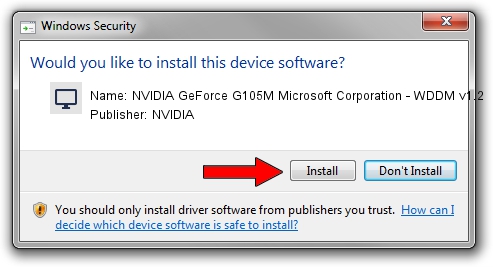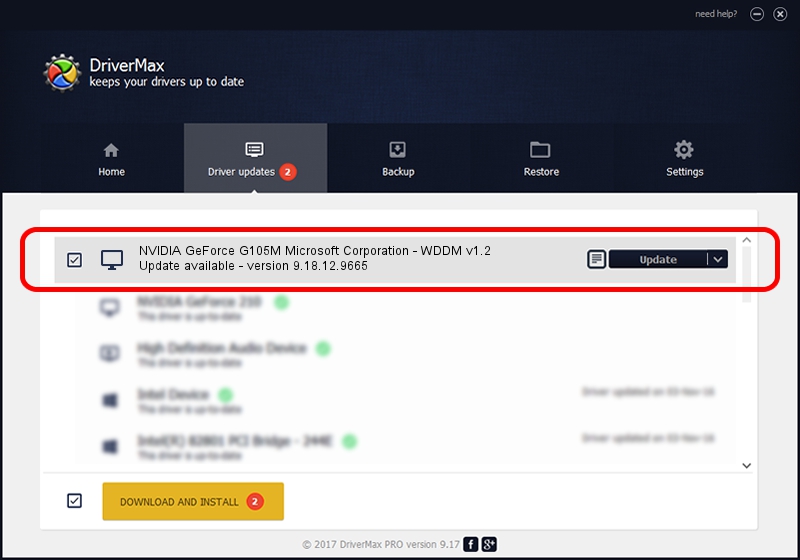Advertising seems to be blocked by your browser.
The ads help us provide this software and web site to you for free.
Please support our project by allowing our site to show ads.
Home /
Manufacturers /
NVIDIA /
NVIDIA GeForce G105M Microsoft Corporation - WDDM v1.2 /
PCI/VEN_10DE&DEV_06F1&SUBSYS_1AB21043 /
9.18.12.9665 Apr 22, 2012
Driver for NVIDIA NVIDIA GeForce G105M Microsoft Corporation - WDDM v1.2 - downloading and installing it
NVIDIA GeForce G105M Microsoft Corporation - WDDM v1.2 is a Display Adapters hardware device. The developer of this driver was NVIDIA. PCI/VEN_10DE&DEV_06F1&SUBSYS_1AB21043 is the matching hardware id of this device.
1. NVIDIA NVIDIA GeForce G105M Microsoft Corporation - WDDM v1.2 driver - how to install it manually
- Download the setup file for NVIDIA NVIDIA GeForce G105M Microsoft Corporation - WDDM v1.2 driver from the link below. This is the download link for the driver version 9.18.12.9665 released on 2012-04-22.
- Start the driver installation file from a Windows account with administrative rights. If your User Access Control Service (UAC) is running then you will have to confirm the installation of the driver and run the setup with administrative rights.
- Follow the driver installation wizard, which should be quite straightforward. The driver installation wizard will analyze your PC for compatible devices and will install the driver.
- Restart your computer and enjoy the new driver, as you can see it was quite smple.
Download size of the driver: 18535179 bytes (17.68 MB)
This driver received an average rating of 4.6 stars out of 5477 votes.
This driver is fully compatible with the following versions of Windows:
- This driver works on Windows 8 32 bits
- This driver works on Windows 8.1 32 bits
- This driver works on Windows 10 32 bits
- This driver works on Windows 11 32 bits
2. Installing the NVIDIA NVIDIA GeForce G105M Microsoft Corporation - WDDM v1.2 driver using DriverMax: the easy way
The advantage of using DriverMax is that it will setup the driver for you in just a few seconds and it will keep each driver up to date, not just this one. How can you install a driver using DriverMax? Let's take a look!
- Start DriverMax and press on the yellow button named ~SCAN FOR DRIVER UPDATES NOW~. Wait for DriverMax to analyze each driver on your computer.
- Take a look at the list of available driver updates. Scroll the list down until you find the NVIDIA NVIDIA GeForce G105M Microsoft Corporation - WDDM v1.2 driver. Click the Update button.
- That's all, the driver is now installed!

Jul 18 2016 1:39PM / Written by Dan Armano for DriverMax
follow @danarm