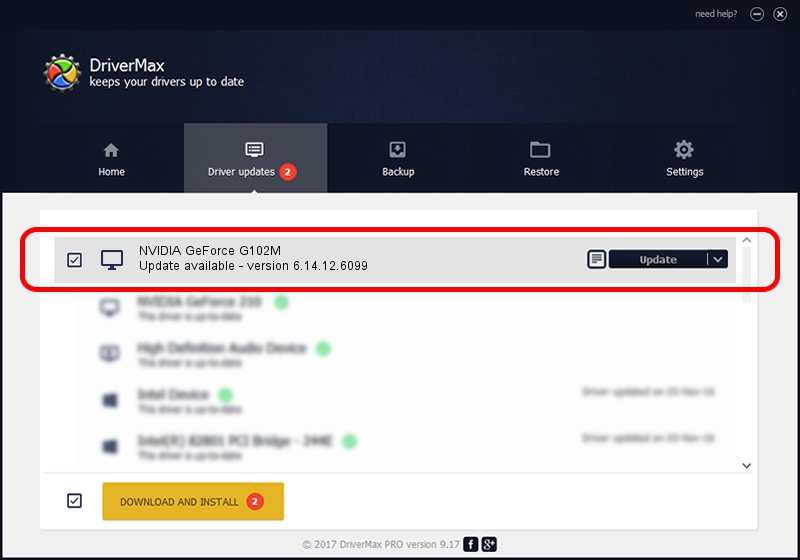Advertising seems to be blocked by your browser.
The ads help us provide this software and web site to you for free.
Please support our project by allowing our site to show ads.
Home /
Manufacturers /
NVIDIA /
NVIDIA GeForce G102M /
PCI/VEN_10DE&DEV_0873&SUBSYS_19B41043 /
6.14.12.6099 Oct 16, 2010
NVIDIA NVIDIA GeForce G102M driver download and installation
NVIDIA GeForce G102M is a Display Adapters device. The Windows version of this driver was developed by NVIDIA. In order to make sure you are downloading the exact right driver the hardware id is PCI/VEN_10DE&DEV_0873&SUBSYS_19B41043.
1. Manually install NVIDIA NVIDIA GeForce G102M driver
- You can download from the link below the driver installer file for the NVIDIA NVIDIA GeForce G102M driver. The archive contains version 6.14.12.6099 released on 2010-10-16 of the driver.
- Start the driver installer file from a user account with administrative rights. If your UAC (User Access Control) is enabled please accept of the driver and run the setup with administrative rights.
- Go through the driver setup wizard, which will guide you; it should be quite easy to follow. The driver setup wizard will scan your computer and will install the right driver.
- When the operation finishes shutdown and restart your PC in order to use the updated driver. As you can see it was quite smple to install a Windows driver!
This driver received an average rating of 3.2 stars out of 93326 votes.
2. The easy way: using DriverMax to install NVIDIA NVIDIA GeForce G102M driver
The advantage of using DriverMax is that it will install the driver for you in the easiest possible way and it will keep each driver up to date, not just this one. How can you install a driver using DriverMax? Let's take a look!
- Open DriverMax and click on the yellow button named ~SCAN FOR DRIVER UPDATES NOW~. Wait for DriverMax to scan and analyze each driver on your computer.
- Take a look at the list of driver updates. Scroll the list down until you find the NVIDIA NVIDIA GeForce G102M driver. Click the Update button.
- That's all, the driver is now installed!