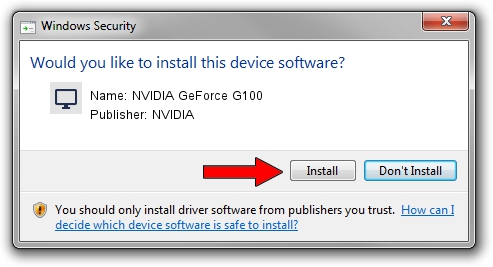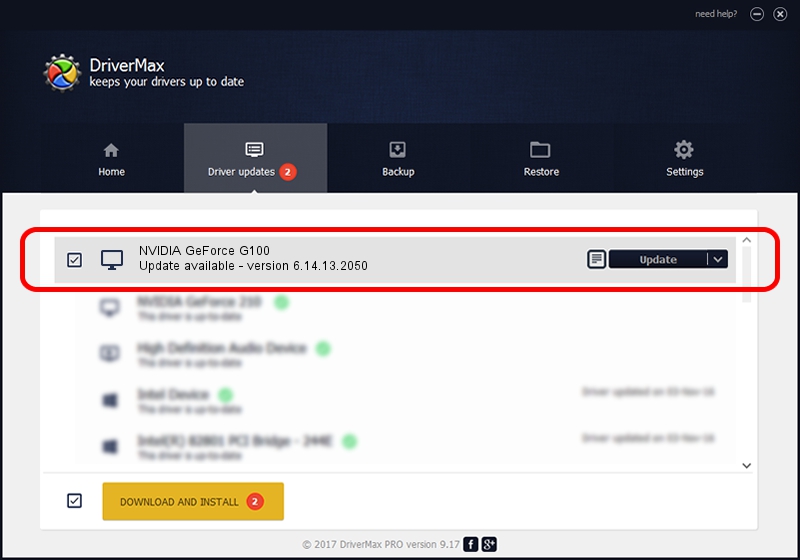Advertising seems to be blocked by your browser.
The ads help us provide this software and web site to you for free.
Please support our project by allowing our site to show ads.
Home /
Manufacturers /
NVIDIA /
NVIDIA GeForce G100 /
PCI/VEN_10DE&DEV_06E6 /
6.14.13.2050 Jun 21, 2013
NVIDIA NVIDIA GeForce G100 how to download and install the driver
NVIDIA GeForce G100 is a Display Adapters device. The developer of this driver was NVIDIA. In order to make sure you are downloading the exact right driver the hardware id is PCI/VEN_10DE&DEV_06E6.
1. How to manually install NVIDIA NVIDIA GeForce G100 driver
- You can download from the link below the driver installer file for the NVIDIA NVIDIA GeForce G100 driver. The archive contains version 6.14.13.2050 dated 2013-06-21 of the driver.
- Run the driver installer file from a user account with the highest privileges (rights). If your User Access Control (UAC) is enabled please confirm the installation of the driver and run the setup with administrative rights.
- Go through the driver installation wizard, which will guide you; it should be pretty easy to follow. The driver installation wizard will analyze your computer and will install the right driver.
- When the operation finishes shutdown and restart your computer in order to use the updated driver. As you can see it was quite smple to install a Windows driver!
This driver was rated with an average of 3.2 stars by 75739 users.
2. How to use DriverMax to install NVIDIA NVIDIA GeForce G100 driver
The most important advantage of using DriverMax is that it will setup the driver for you in just a few seconds and it will keep each driver up to date. How can you install a driver with DriverMax? Let's follow a few steps!
- Open DriverMax and click on the yellow button that says ~SCAN FOR DRIVER UPDATES NOW~. Wait for DriverMax to analyze each driver on your PC.
- Take a look at the list of detected driver updates. Search the list until you find the NVIDIA NVIDIA GeForce G100 driver. Click on Update.
- Finished installing the driver!

Jul 8 2016 7:11PM / Written by Daniel Statescu for DriverMax
follow @DanielStatescu