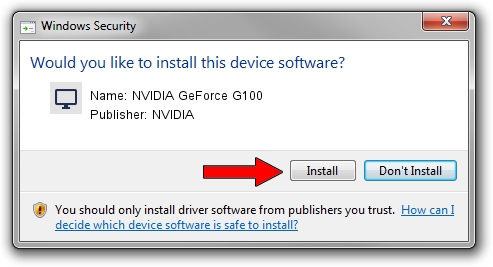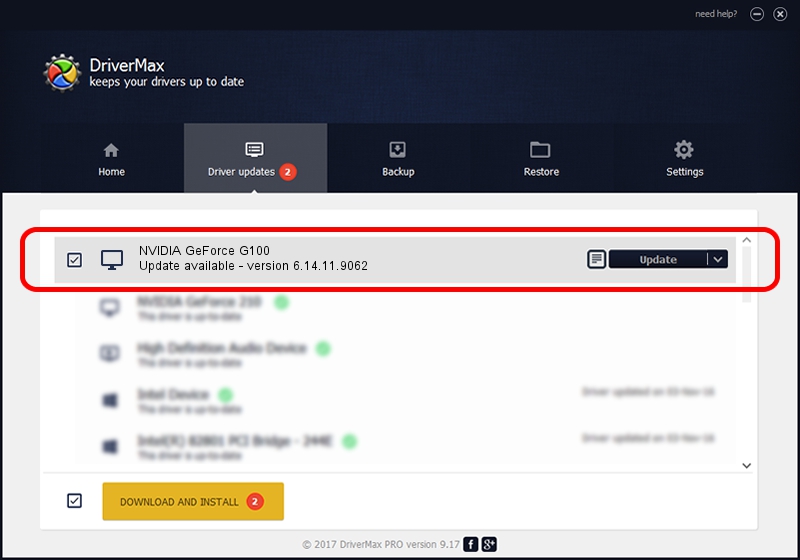Advertising seems to be blocked by your browser.
The ads help us provide this software and web site to you for free.
Please support our project by allowing our site to show ads.
Home /
Manufacturers /
NVIDIA /
NVIDIA GeForce G100 /
PCI/VEN_10DE&DEV_06E6 /
6.14.11.9062 Sep 03, 2009
NVIDIA NVIDIA GeForce G100 - two ways of downloading and installing the driver
NVIDIA GeForce G100 is a Display Adapters hardware device. This Windows driver was developed by NVIDIA. The hardware id of this driver is PCI/VEN_10DE&DEV_06E6; this string has to match your hardware.
1. Manually install NVIDIA NVIDIA GeForce G100 driver
- You can download from the link below the driver setup file for the NVIDIA NVIDIA GeForce G100 driver. The archive contains version 6.14.11.9062 released on 2009-09-03 of the driver.
- Run the driver installer file from a user account with administrative rights. If your User Access Control Service (UAC) is running please confirm the installation of the driver and run the setup with administrative rights.
- Go through the driver installation wizard, which will guide you; it should be quite easy to follow. The driver installation wizard will scan your PC and will install the right driver.
- When the operation finishes restart your computer in order to use the updated driver. It is as simple as that to install a Windows driver!
This driver was rated with an average of 3.2 stars by 57291 users.
2. The easy way: using DriverMax to install NVIDIA NVIDIA GeForce G100 driver
The most important advantage of using DriverMax is that it will install the driver for you in the easiest possible way and it will keep each driver up to date, not just this one. How can you install a driver with DriverMax? Let's follow a few steps!
- Start DriverMax and click on the yellow button that says ~SCAN FOR DRIVER UPDATES NOW~. Wait for DriverMax to analyze each driver on your computer.
- Take a look at the list of detected driver updates. Search the list until you find the NVIDIA NVIDIA GeForce G100 driver. Click on Update.
- Finished installing the driver!

Jul 16 2016 6:35AM / Written by Daniel Statescu for DriverMax
follow @DanielStatescu