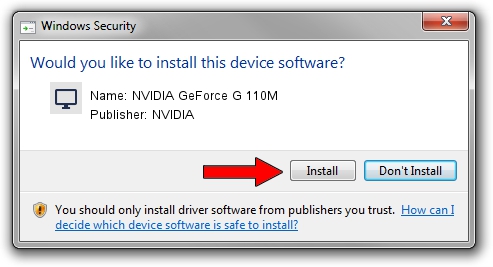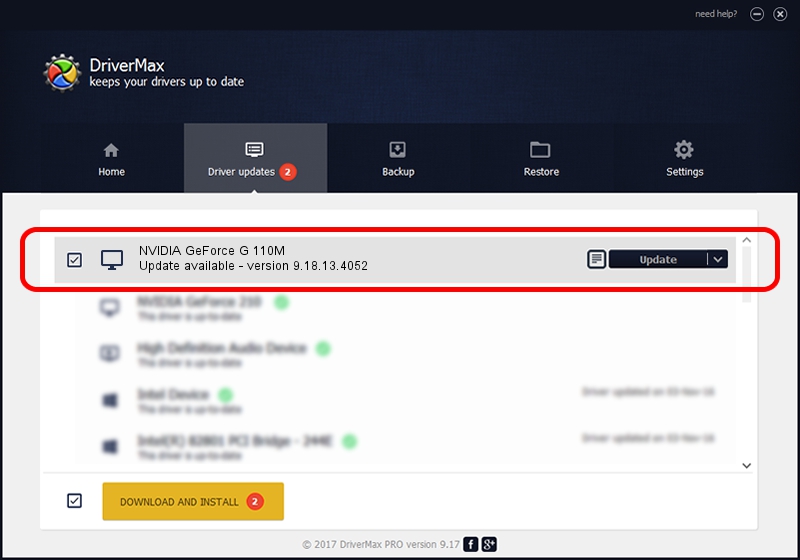Advertising seems to be blocked by your browser.
The ads help us provide this software and web site to you for free.
Please support our project by allowing our site to show ads.
Home /
Manufacturers /
NVIDIA /
NVIDIA GeForce G 110M /
PCI/VEN_10DE&DEV_0651 /
9.18.13.4052 Jul 02, 2014
Driver for NVIDIA NVIDIA GeForce G 110M - downloading and installing it
NVIDIA GeForce G 110M is a Display Adapters hardware device. The developer of this driver was NVIDIA. In order to make sure you are downloading the exact right driver the hardware id is PCI/VEN_10DE&DEV_0651.
1. How to manually install NVIDIA NVIDIA GeForce G 110M driver
- You can download from the link below the driver installer file for the NVIDIA NVIDIA GeForce G 110M driver. The archive contains version 9.18.13.4052 released on 2014-07-02 of the driver.
- Run the driver installer file from a user account with administrative rights. If your UAC (User Access Control) is enabled please accept of the driver and run the setup with administrative rights.
- Go through the driver installation wizard, which will guide you; it should be pretty easy to follow. The driver installation wizard will analyze your computer and will install the right driver.
- When the operation finishes shutdown and restart your computer in order to use the updated driver. It is as simple as that to install a Windows driver!
This driver was installed by many users and received an average rating of 3.5 stars out of 27574 votes.
2. How to use DriverMax to install NVIDIA NVIDIA GeForce G 110M driver
The advantage of using DriverMax is that it will setup the driver for you in the easiest possible way and it will keep each driver up to date. How easy can you install a driver with DriverMax? Let's take a look!
- Start DriverMax and press on the yellow button that says ~SCAN FOR DRIVER UPDATES NOW~. Wait for DriverMax to scan and analyze each driver on your computer.
- Take a look at the list of driver updates. Search the list until you find the NVIDIA NVIDIA GeForce G 110M driver. Click the Update button.
- Enjoy using the updated driver! :)

Jun 26 2016 6:35PM / Written by Daniel Statescu for DriverMax
follow @DanielStatescu