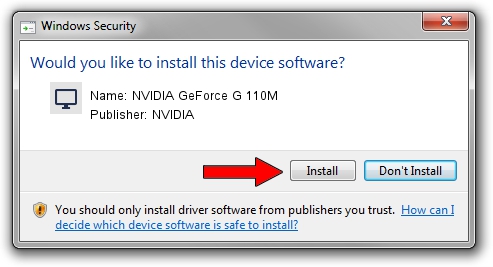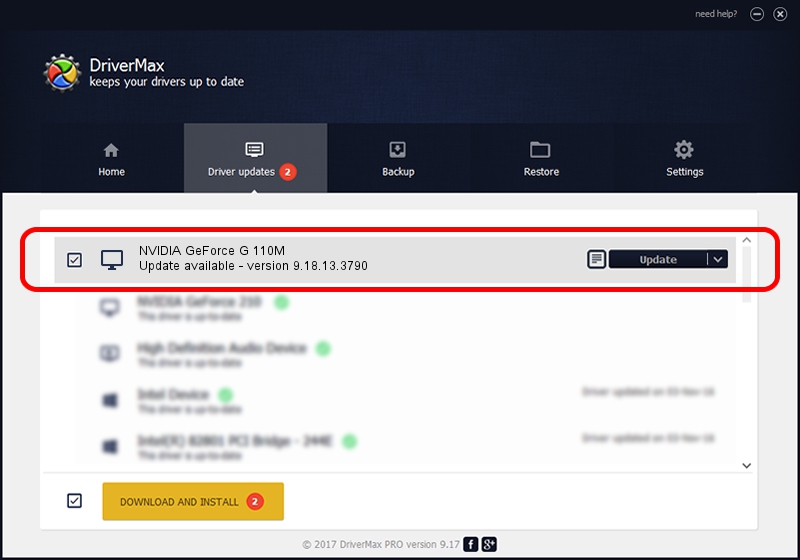Advertising seems to be blocked by your browser.
The ads help us provide this software and web site to you for free.
Please support our project by allowing our site to show ads.
Home /
Manufacturers /
NVIDIA /
NVIDIA GeForce G 110M /
PCI/VEN_10DE&DEV_0651 /
9.18.13.3790 May 20, 2014
NVIDIA NVIDIA GeForce G 110M - two ways of downloading and installing the driver
NVIDIA GeForce G 110M is a Display Adapters device. This driver was developed by NVIDIA. PCI/VEN_10DE&DEV_0651 is the matching hardware id of this device.
1. Install NVIDIA NVIDIA GeForce G 110M driver manually
- You can download from the link below the driver setup file for the NVIDIA NVIDIA GeForce G 110M driver. The archive contains version 9.18.13.3790 released on 2014-05-20 of the driver.
- Start the driver installer file from a user account with the highest privileges (rights). If your UAC (User Access Control) is started please confirm the installation of the driver and run the setup with administrative rights.
- Follow the driver installation wizard, which will guide you; it should be pretty easy to follow. The driver installation wizard will scan your PC and will install the right driver.
- When the operation finishes shutdown and restart your PC in order to use the updated driver. As you can see it was quite smple to install a Windows driver!
This driver received an average rating of 3.8 stars out of 25278 votes.
2. Installing the NVIDIA NVIDIA GeForce G 110M driver using DriverMax: the easy way
The most important advantage of using DriverMax is that it will setup the driver for you in just a few seconds and it will keep each driver up to date, not just this one. How easy can you install a driver using DriverMax? Let's see!
- Open DriverMax and press on the yellow button named ~SCAN FOR DRIVER UPDATES NOW~. Wait for DriverMax to scan and analyze each driver on your PC.
- Take a look at the list of detected driver updates. Scroll the list down until you find the NVIDIA NVIDIA GeForce G 110M driver. Click the Update button.
- That's it, you installed your first driver!

Jun 30 2016 11:49AM / Written by Dan Armano for DriverMax
follow @danarm