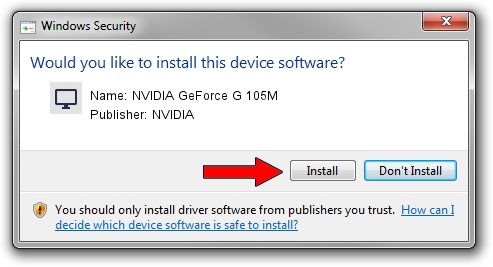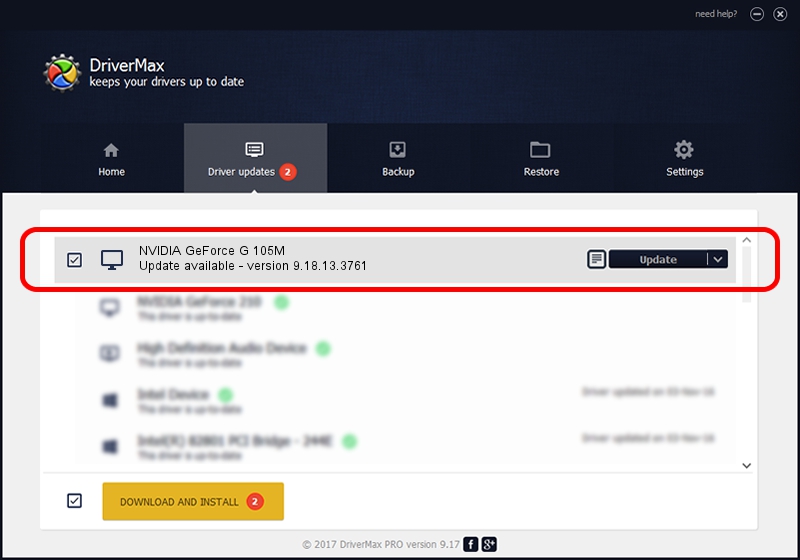Advertising seems to be blocked by your browser.
The ads help us provide this software and web site to you for free.
Please support our project by allowing our site to show ads.
Home /
Manufacturers /
NVIDIA /
NVIDIA GeForce G 105M /
PCI/VEN_10DE&DEV_06EC&SUBSYS_C520144D /
9.18.13.3761 Apr 11, 2014
Download and install NVIDIA NVIDIA GeForce G 105M driver
NVIDIA GeForce G 105M is a Display Adapters device. This Windows driver was developed by NVIDIA. The hardware id of this driver is PCI/VEN_10DE&DEV_06EC&SUBSYS_C520144D; this string has to match your hardware.
1. NVIDIA NVIDIA GeForce G 105M driver - how to install it manually
- You can download from the link below the driver setup file for the NVIDIA NVIDIA GeForce G 105M driver. The archive contains version 9.18.13.3761 released on 2014-04-11 of the driver.
- Start the driver installer file from a user account with administrative rights. If your User Access Control Service (UAC) is running please accept of the driver and run the setup with administrative rights.
- Follow the driver setup wizard, which will guide you; it should be quite easy to follow. The driver setup wizard will analyze your computer and will install the right driver.
- When the operation finishes restart your computer in order to use the updated driver. It is as simple as that to install a Windows driver!
Driver rating 3 stars out of 92492 votes.
2. Installing the NVIDIA NVIDIA GeForce G 105M driver using DriverMax: the easy way
The most important advantage of using DriverMax is that it will install the driver for you in just a few seconds and it will keep each driver up to date, not just this one. How can you install a driver using DriverMax? Let's follow a few steps!
- Open DriverMax and click on the yellow button named ~SCAN FOR DRIVER UPDATES NOW~. Wait for DriverMax to analyze each driver on your PC.
- Take a look at the list of available driver updates. Search the list until you locate the NVIDIA NVIDIA GeForce G 105M driver. Click the Update button.
- Enjoy using the updated driver! :)

Jul 2 2016 3:12AM / Written by Daniel Statescu for DriverMax
follow @DanielStatescu