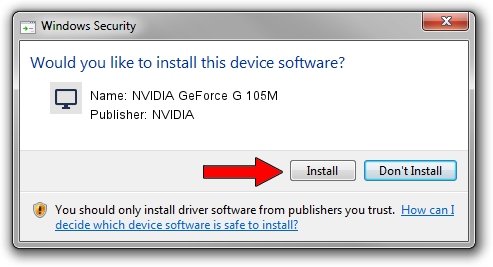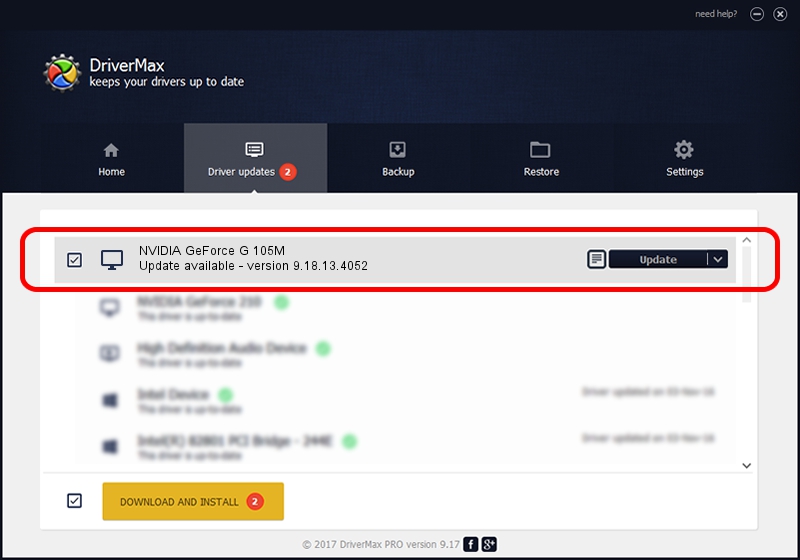Advertising seems to be blocked by your browser.
The ads help us provide this software and web site to you for free.
Please support our project by allowing our site to show ads.
Home /
Manufacturers /
NVIDIA /
NVIDIA GeForce G 105M /
PCI/VEN_10DE&DEV_06EC&SUBSYS_C050144D /
9.18.13.4052 Jul 02, 2014
Driver for NVIDIA NVIDIA GeForce G 105M - downloading and installing it
NVIDIA GeForce G 105M is a Display Adapters device. This Windows driver was developed by NVIDIA. The hardware id of this driver is PCI/VEN_10DE&DEV_06EC&SUBSYS_C050144D; this string has to match your hardware.
1. How to manually install NVIDIA NVIDIA GeForce G 105M driver
- You can download from the link below the driver installer file for the NVIDIA NVIDIA GeForce G 105M driver. The archive contains version 9.18.13.4052 dated 2014-07-02 of the driver.
- Run the driver installer file from a user account with the highest privileges (rights). If your User Access Control (UAC) is enabled please accept of the driver and run the setup with administrative rights.
- Go through the driver installation wizard, which will guide you; it should be pretty easy to follow. The driver installation wizard will analyze your computer and will install the right driver.
- When the operation finishes shutdown and restart your computer in order to use the updated driver. It is as simple as that to install a Windows driver!
Driver rating 3.9 stars out of 36484 votes.
2. How to install NVIDIA NVIDIA GeForce G 105M driver using DriverMax
The advantage of using DriverMax is that it will setup the driver for you in just a few seconds and it will keep each driver up to date, not just this one. How easy can you install a driver using DriverMax? Let's follow a few steps!
- Open DriverMax and click on the yellow button named ~SCAN FOR DRIVER UPDATES NOW~. Wait for DriverMax to analyze each driver on your computer.
- Take a look at the list of detected driver updates. Search the list until you find the NVIDIA NVIDIA GeForce G 105M driver. Click on Update.
- That's all, the driver is now installed!

Jun 20 2016 12:48PM / Written by Andreea Kartman for DriverMax
follow @DeeaKartman