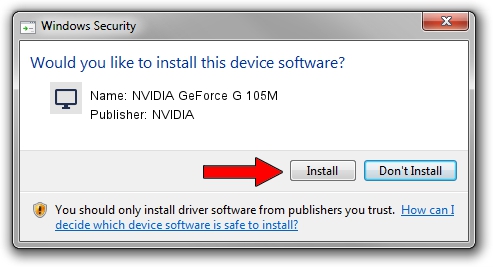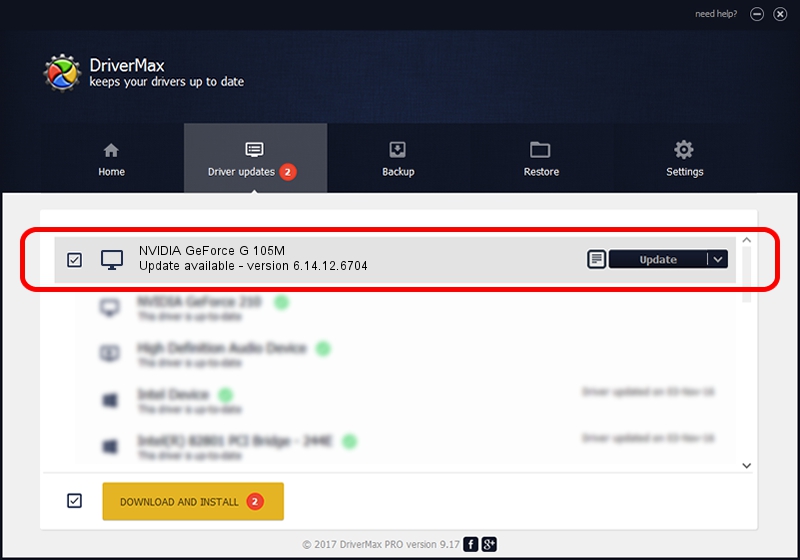Advertising seems to be blocked by your browser.
The ads help us provide this software and web site to you for free.
Please support our project by allowing our site to show ads.
Home /
Manufacturers /
NVIDIA /
NVIDIA GeForce G 105M /
PCI/VEN_10DE&DEV_06EC&SUBSYS_C050144D /
6.14.12.6704 Feb 09, 2011
NVIDIA NVIDIA GeForce G 105M driver download and installation
NVIDIA GeForce G 105M is a Display Adapters hardware device. The developer of this driver was NVIDIA. The hardware id of this driver is PCI/VEN_10DE&DEV_06EC&SUBSYS_C050144D; this string has to match your hardware.
1. NVIDIA NVIDIA GeForce G 105M - install the driver manually
- Download the setup file for NVIDIA NVIDIA GeForce G 105M driver from the location below. This is the download link for the driver version 6.14.12.6704 dated 2011-02-09.
- Start the driver setup file from a Windows account with administrative rights. If your UAC (User Access Control) is enabled then you will have to accept of the driver and run the setup with administrative rights.
- Go through the driver setup wizard, which should be pretty straightforward. The driver setup wizard will scan your PC for compatible devices and will install the driver.
- Restart your PC and enjoy the fresh driver, it is as simple as that.
The file size of this driver is 26515189 bytes (25.29 MB)
Driver rating 4.9 stars out of 46759 votes.
This driver is compatible with the following versions of Windows:
- This driver works on Windows Server 2003 32 bits
- This driver works on Windows XP 32 bits
2. The easy way: using DriverMax to install NVIDIA NVIDIA GeForce G 105M driver
The advantage of using DriverMax is that it will install the driver for you in the easiest possible way and it will keep each driver up to date. How can you install a driver with DriverMax? Let's see!
- Open DriverMax and click on the yellow button named ~SCAN FOR DRIVER UPDATES NOW~. Wait for DriverMax to scan and analyze each driver on your computer.
- Take a look at the list of available driver updates. Search the list until you locate the NVIDIA NVIDIA GeForce G 105M driver. Click the Update button.
- That's all, the driver is now installed!

Jul 7 2016 9:16PM / Written by Daniel Statescu for DriverMax
follow @DanielStatescu