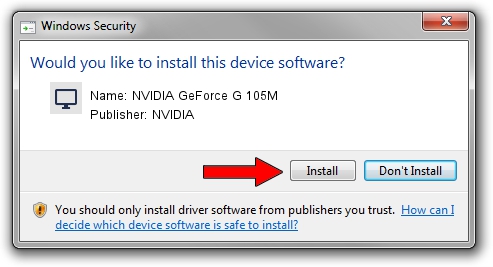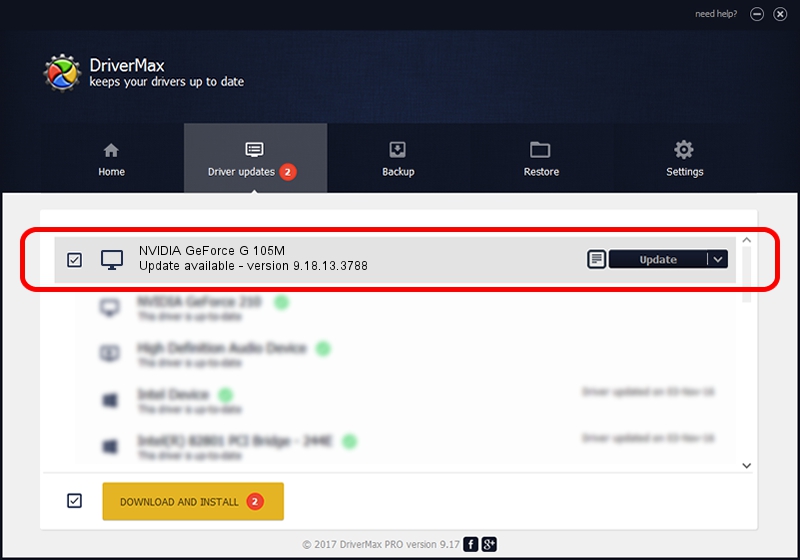Advertising seems to be blocked by your browser.
The ads help us provide this software and web site to you for free.
Please support our project by allowing our site to show ads.
Home /
Manufacturers /
NVIDIA /
NVIDIA GeForce G 105M /
PCI/VEN_10DE&DEV_06EC&SUBSYS_306D103C /
9.18.13.3788 May 19, 2014
NVIDIA NVIDIA GeForce G 105M - two ways of downloading and installing the driver
NVIDIA GeForce G 105M is a Display Adapters hardware device. The Windows version of this driver was developed by NVIDIA. In order to make sure you are downloading the exact right driver the hardware id is PCI/VEN_10DE&DEV_06EC&SUBSYS_306D103C.
1. How to manually install NVIDIA NVIDIA GeForce G 105M driver
- Download the driver setup file for NVIDIA NVIDIA GeForce G 105M driver from the location below. This is the download link for the driver version 9.18.13.3788 dated 2014-05-19.
- Start the driver installation file from a Windows account with administrative rights. If your User Access Control (UAC) is started then you will have to confirm the installation of the driver and run the setup with administrative rights.
- Go through the driver setup wizard, which should be quite easy to follow. The driver setup wizard will analyze your PC for compatible devices and will install the driver.
- Restart your PC and enjoy the updated driver, as you can see it was quite smple.
Driver rating 3.9 stars out of 13680 votes.
2. The easy way: using DriverMax to install NVIDIA NVIDIA GeForce G 105M driver
The most important advantage of using DriverMax is that it will install the driver for you in the easiest possible way and it will keep each driver up to date, not just this one. How easy can you install a driver using DriverMax? Let's take a look!
- Open DriverMax and press on the yellow button that says ~SCAN FOR DRIVER UPDATES NOW~. Wait for DriverMax to analyze each driver on your PC.
- Take a look at the list of available driver updates. Scroll the list down until you locate the NVIDIA NVIDIA GeForce G 105M driver. Click the Update button.
- Finished installing the driver!

Jul 1 2016 8:06PM / Written by Dan Armano for DriverMax
follow @danarm