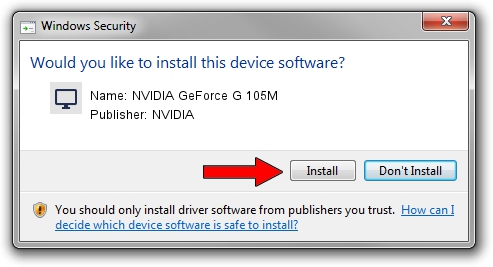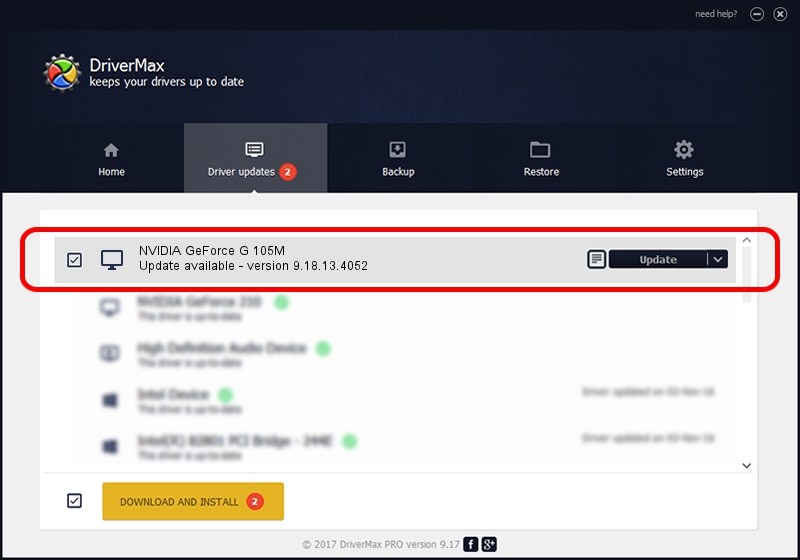Advertising seems to be blocked by your browser.
The ads help us provide this software and web site to you for free.
Please support our project by allowing our site to show ads.
Home /
Manufacturers /
NVIDIA /
NVIDIA GeForce G 105M /
PCI/VEN_10DE&DEV_06EC&SUBSYS_1A321043 /
9.18.13.4052 Jul 02, 2014
NVIDIA NVIDIA GeForce G 105M how to download and install the driver
NVIDIA GeForce G 105M is a Display Adapters hardware device. The developer of this driver was NVIDIA. The hardware id of this driver is PCI/VEN_10DE&DEV_06EC&SUBSYS_1A321043; this string has to match your hardware.
1. Install NVIDIA NVIDIA GeForce G 105M driver manually
- You can download from the link below the driver installer file for the NVIDIA NVIDIA GeForce G 105M driver. The archive contains version 9.18.13.4052 released on 2014-07-02 of the driver.
- Run the driver installer file from a user account with the highest privileges (rights). If your User Access Control Service (UAC) is started please accept of the driver and run the setup with administrative rights.
- Follow the driver installation wizard, which will guide you; it should be pretty easy to follow. The driver installation wizard will analyze your PC and will install the right driver.
- When the operation finishes shutdown and restart your computer in order to use the updated driver. It is as simple as that to install a Windows driver!
This driver received an average rating of 3.1 stars out of 20215 votes.
2. How to install NVIDIA NVIDIA GeForce G 105M driver using DriverMax
The most important advantage of using DriverMax is that it will setup the driver for you in the easiest possible way and it will keep each driver up to date, not just this one. How easy can you install a driver using DriverMax? Let's see!
- Open DriverMax and click on the yellow button that says ~SCAN FOR DRIVER UPDATES NOW~. Wait for DriverMax to scan and analyze each driver on your PC.
- Take a look at the list of driver updates. Search the list until you find the NVIDIA NVIDIA GeForce G 105M driver. Click the Update button.
- Finished installing the driver!

Jun 22 2016 7:27PM / Written by Andreea Kartman for DriverMax
follow @DeeaKartman