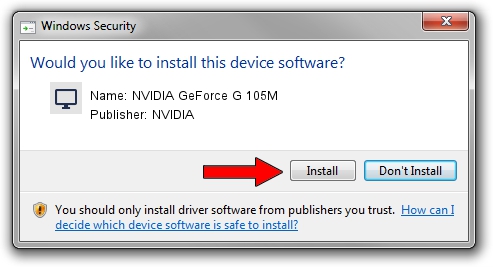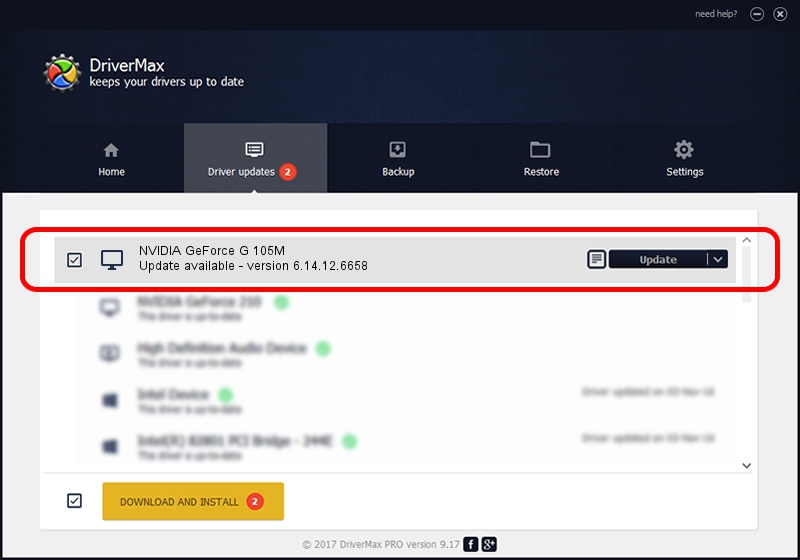Advertising seems to be blocked by your browser.
The ads help us provide this software and web site to you for free.
Please support our project by allowing our site to show ads.
Home /
Manufacturers /
NVIDIA /
NVIDIA GeForce G 105M /
PCI/VEN_10DE&DEV_06EC&SUBSYS_1A321043 /
6.14.12.6658 Jan 07, 2011
NVIDIA NVIDIA GeForce G 105M how to download and install the driver
NVIDIA GeForce G 105M is a Display Adapters hardware device. The developer of this driver was NVIDIA. In order to make sure you are downloading the exact right driver the hardware id is PCI/VEN_10DE&DEV_06EC&SUBSYS_1A321043.
1. How to manually install NVIDIA NVIDIA GeForce G 105M driver
- You can download from the link below the driver setup file for the NVIDIA NVIDIA GeForce G 105M driver. The archive contains version 6.14.12.6658 released on 2011-01-07 of the driver.
- Start the driver installer file from a user account with the highest privileges (rights). If your UAC (User Access Control) is enabled please confirm the installation of the driver and run the setup with administrative rights.
- Follow the driver setup wizard, which will guide you; it should be quite easy to follow. The driver setup wizard will analyze your PC and will install the right driver.
- When the operation finishes shutdown and restart your computer in order to use the updated driver. It is as simple as that to install a Windows driver!
This driver received an average rating of 3.2 stars out of 8402 votes.
2. Installing the NVIDIA NVIDIA GeForce G 105M driver using DriverMax: the easy way
The most important advantage of using DriverMax is that it will install the driver for you in just a few seconds and it will keep each driver up to date. How can you install a driver with DriverMax? Let's see!
- Start DriverMax and press on the yellow button named ~SCAN FOR DRIVER UPDATES NOW~. Wait for DriverMax to scan and analyze each driver on your PC.
- Take a look at the list of available driver updates. Scroll the list down until you locate the NVIDIA NVIDIA GeForce G 105M driver. Click the Update button.
- That's all, the driver is now installed!

Jul 28 2016 1:36AM / Written by Dan Armano for DriverMax
follow @danarm